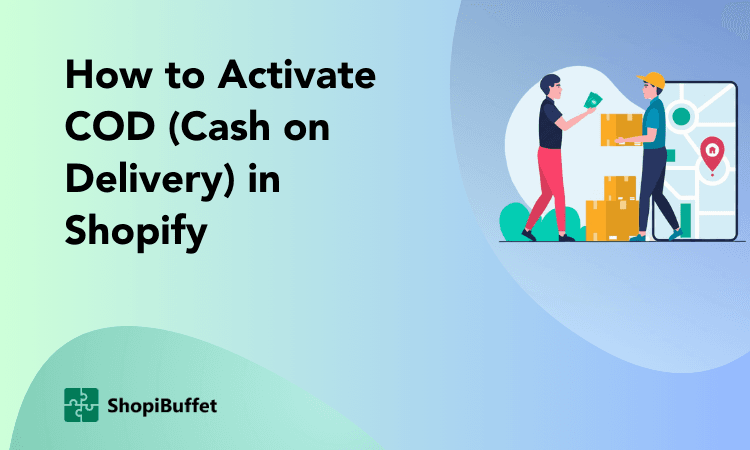Including social sharing buttons on your Shopify website is an efficient way to boost traffic and reach new clients. Visitors to your store can quickly like, tweet, or share your products or promotions with their followers on social networks like Twitter, Facebook, and Pinterest with the help of social share buttons.
We’ll demonstrate how to add social share buttons on Shopify store in this article.
What are social share buttons and how do they work?

Social share buttons are typically found on websites and allow visitors to share content with their social network. The most common social networks are Facebook, Twitter, and LinkedIn. When a visitor clicks on one of the social share buttons, a new window will open with the content that they want to share.
The visitor can then add a comment and hit the “post” button. Their social network will then update with the new content. Social share buttons are an easy way to spread information and can help to increase traffic to a website.
Why should you add social share buttons to your Shopify store?
As any eCommerce business knows, social media is a powerful tool to reach new customers. And one of the best ways to take advantage of social media is to add social share buttons to your Shopify store. By doing so, you’ll make it easy for visitors to share your products and store with their friends and followers – which can help increase traffic and sales significantly.
Additionally, adding social share buttons is a great way to build relationships with potential customers and create goodwill for your brand. So if you’re not already using social media to promote your Shopify store, be sure to add social share buttons – it’s a smart way to reach more people and grow your business.

How to add social share buttons on Shopify store
A wonderful method to promote social sharing of your products and shop is by adding social share buttons to your Shopify store. There are a few methods to achieve this. However, we advise utilizing the Elfsight Social Share Buttons app.
This app makes it easy to add social share buttons to your store and provides various customization options to ensure that the buttons look great and work well with your store’s design. Follow the steps below to get started:
Intial Step
The following are the initial steps to set up the app.
Set up an account on elfsight
To add social share buttons to your Shopify store, you can use the Elfsight Social Share Buttons app. This app allows you to add social share buttons to your Shopify store so visitors can share your products on their social media accounts. To use the app, simply follow the instructions below. First, you will need to set up an account on Elfsight.
Select the item “Social Buttons”
Once you have done this, you can select the item “Social Buttons” from the dashboard of the Elfsight app. Next, you will need to choose the social media platforms you want to include in the social share buttons.
Configure the widget
Once you have installed the app, it’s time to configure the widget. You’ll need to decide which social media platforms you want to include buttons for, as well as what size and shape you want the buttons to be. The app provides a wide range of social sharing options, so you can easily find a configuration that works for your store.
Grab the share plugin code
Once you have configured the widget, you’ll need to grab the code and add it to your store. The code is available in the app’s settings, and you must copy and paste it into your store’s code. That’s it! Once you’ve added the code, your social share buttons will be up and running.
Final Step
Visit the Dashboard:
The first step is to visit the app’s dashboard and sign up for an account. Once you’ve done that, you’ll be able to configure the settings for your social share buttons.
Modify the Theme:
Next, you’ll need to modify your current Shopify theme. Don’t worry; this is easy to do, and there are instructions provided within the app. Basically, you’ll just need to add a few lines of code to your theme’s CSS file.
Add the buttons to the website:
Once you’ve added social media code to your theme, it’s time to add the actual social sharing buttons to your website. This is as simple as copying and pasting some code into the appropriate section of your website’s HTML. The app provides detailed instructions on where to paste the code.
Test the functionality:
Finally, it’s a good idea to test the social share buttons to make sure they’re working properly. Simply visit your website and click on one of the buttons. If everything is working correctly, you should see a popup window appear with options for sharing your product on various social media platforms. With just a few simple steps, you can add social share buttons to your Shopify store and start promoting your products on social media.
Tips for using social share buttons effectively
- Think about the button design – Standard and bespoke designs are available for social networking buttons. If the standard adds social media buttons don’t clash with your website’s style, you can choose them. If you want your buttons to seem more striking and go with the theme of your online store website, you can also select custom buttons.
- Don’t go overboard – On your website, having too many social network share buttons might make it look cluttered. It can slow down your page and overwhelm users, among other negative effects. They might decide not to share your content if they are undecided about whether to do so on Facebook, Twitter, LinkedIn, Reddit, or WhatsApp. Choose which social media sites to include in your share buttons accordingly.
- Do place the buttons at strategic locations – Place the social media share buttons where users will easily see them. The most common places to put these buttons are above or below the post title or float them on the side of the screen. You can also add a call-to-action button to direct users to share your post.
- Don’t forget about mobile users – More and more people are using their mobile phones to access social media platforms. Make sure your social media share buttons are responsive and quickly clicked on a small screen. You might want to consider using a plugin that automatically adds these buttons when someone is viewing your site on a mobile device.
- Do experiment with different placements and designs – Try different placements and designs for your social media share buttons and see which ones work best for your website. Pay attention to user engagement and see if there’s an uptick in shares whenever you change the buttons. Also, don’t forget to A/B test to compare how two versions of your share button perform against each other.
Get Exclusive Shopify Services by ShopiBuffet

ShopiBuffet is a great option for complete and comprehensive eCommerce services. The company provides a wide range of services to help you get your online store up and running, including installing and configuring a theme, setting up products and collections, and configuring navigation.
ShopiBuffet is the best choice for anyone who wants to get started in eCommerce with minimal hassle. You can be sure that your online store will be set up correctly from the start, and you won’t have to worry about any technical details. Moreover, the ShopiBuffet team is always available to answer any questions about setting up or running your store. So if you’re looking for complete eCommerce services, check out ShopiBuffet.
Frequently Asked Questions
- How do social share buttons work?
Buttons for social sharing are the highways of digital content. With just one click, users can endorse or share a post across all of their social networks, allowing your information to spread quickly and effectively across the vast internet and reach new audiences.
- What is the purpose of the share button?
Buttons for social sharing are the highways of digital content. With just one click, users can endorse or share a post with everyone on their social network, allowing your information to spread quickly and effectively across the vast internet and reach new audiences.
- Where do you put social media buttons?
The ideal location on web pages for social media icons. Because of the way we read and view websites, the top or left side of a page is typically the greatest area to set these buttons.
Final Thoughts
Adding social share buttons to your Shopify store will let your customers share your products with their networks, which can help you generate more traffic and sales. The most effective social share buttons are placed prominently on the product page so customers can easily find them. You may also want to consider adding social follow buttons to your site so that customers can connect with you on social media. By taking these simple steps, you can ensure that your Shopify store is well-positioned to take advantage of social media.