Managing an eCommerce store on Shopify means mastering pricing strategies that can make or break your sales. Did you know that nearly 90% of online shoppers compare prices before making a purchase?
That’s where Shopify’s Compare at Price feature comes in. This powerful tool not only highlights discounts but also helps build trust and urgency, key factors that can boost conversions by up to 50% during sales events.
But what is the Compare at Price feature, and how can you use it to your advantage?
Let’s dive in and explore everything you need to know!
- What is Compare at Price on Shopify?
- Why Does Compare at Price Matter?
- How to Add Compare at Price in Shopify
- How to Bulk Edit Compare at Price on Shopify
- How to Edit the Compare Price for a Single Product
- Setting the Compare at Price for product variants in Shopify
- Benefits of Compare at Price in Shopify
- How Compare at Price Impacts Sales
- Why isn't my Compare at Price showing up on my Shopify store?
- Compare at Price vs. Price on Shopify: What's the Difference?
- Get Exclusive Shopify Related Services from ShopiBuffet
- Final Thoughts
What is Compare at Price on Shopify?
The Compare at Price on Shopify represents the original price of a product before any discount is applied. This feature enables you to showcase both the discounted price and the original price side by side.
For example, if a product’s Compare at Price is $100 and its sale price is $70, customers see they’re saving $30, making the deal more compelling.
Why Does Compare at Price Matter?
- Drives Sales: Highlighting savings can increase conversions by up to 50%, especially during peak sales seasons.
- Creates Urgency: Displaying discounted prices next to Compare at Prices can create a fear of missing out (FOMO).
- Builds Trust: Transparent pricing fosters trust and encourages repeat purchases.
How to Add Compare at Price in Shopify
If you want to change the compare price on your Shopify store, there are a few different ways you can do it. Here are a few different ways to edit Shopify compare price on your Shopify store.
Log in to Shopify Admin: Navigate to your Shopify dashboard.
Select the Product: Choose the product you want to edit.
Enter the Compare at Price: In the product pricing section, set the original price in the “Compare at Price” field and the sale price in the “Price” field.
Save Changes: Click Save, and the Compare at Price will display on the product page.
How to Bulk Edit Compare at Price on Shopify
If you need to update the Compare at Price for multiple products, Shopify’s bulk editor makes it simple:
Go to Products > All Products.
Select the products you want to edit.
Click Edit Products.
Add the Compare at Price column if it’s not already visible.
Update the prices and click Save.
For larger catalogs, consider using apps like Shopify Easy Price Changer or other bulk editing tools to streamline the process.
How to Edit the Compare Price for a Single Product
Editing the Compare Price for a single product in Shopify helps you display discounts to your customers. It’s a great way to highlight savings during promotions or sales.
Steps to Edit the Compare Price:
Log in to Shopify Admin: Access your Shopify store’s admin panel.
Go to Products: Click Products in the left menu and select All Products.

Select a Product: Find and click on the product you want to edit.
Edit Pricing: In the Pricing section, enter the original price in the Compare at Price field.
Set the Sale Price: Enter the discounted price in the Price field.
Save Changes: Click Save in the top-right corner to apply your changes.
Verify on Store: Check your store to ensure the “Compare Price” and sale price are displayed correctly.
This simple process allows you to showcase discounts easily and attract customers looking for a deal.
Setting the Compare at Price for product variants in Shopify
Setting the Compare at Price for product variants in Shopify allows you to display discounts for different options (like size or color) within a product. This is particularly useful when offering promotions on specific variants.
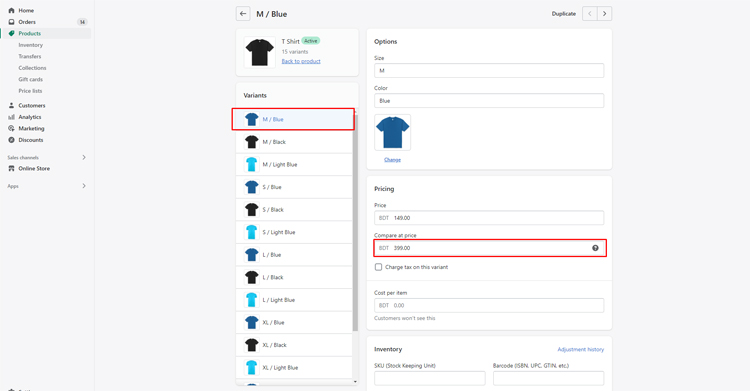
Steps to Edit Compare at Price for Variants:
Log in to Shopify Admin: Access your Shopify store’s admin panel.
Go to Products: Click Products from the left menu and select All Products.
Select Product with Variants: Choose the product with the variants you want to edit.
Edit Variant Pricing: Scroll to the Variants section and click on the variant you want to edit.
Set Compare at Price: In the Pricing section, enter the original price in the Compare at Price field for the selected variant.
Set Sale Price: Enter the discounted price in the Price field.
Save Changes: Click Save to apply the changes to the variant.
Verify on Store: Visit your store to ensure the Compare at Price and discounted price are displayed correctly for the variant.
This method lets you easily manage discounts for specific product variants, making your promotions more targeted and effective.
Modifying compare prices for Multiple Products in different way
Price is one of the most crucial factors influencing shoppers’ purchasing decisions, which is why staying competitive with your pricing is essential for retailers.
However, manually adjusting prices across multiple products can be both time-consuming and prone to errors.
The good news is that Shopify’s “Compare Price” feature allows retailers to quickly and efficiently update prices in bulk, saving time and reducing mistakes.
By simply uploading a spreadsheet with your desired price changes, Shopify will automatically update the prices across your store. This means you can easily keep your pricing competitive without the hassle of updating each product individually.
Here’s how you can do it:
Go to your Shopify admin: Start by navigating to Products > All Products.
Export your product list: Click the Export button and select Export products (CSV). This will download a CSV file containing all of your product data, including prices.
Edit your prices: Open the CSV file in a program like Microsoft Excel or Google Sheets. Update the prices in the appropriate columns with your new pricing information.
Upload the updated file: After saving the file, go back to Shopify and navigate to Products > Import. Upload your updated CSV, and your new prices will be applied to your store instantly.
Using a spreadsheet to bulk edit product prices is a fast, efficient, and flexible way to manage pricing changes.
So, the next time you need to adjust your prices, try this method to save time and keep your store competitive!
Grow Your eCommerce Business with Valuable Resources, Tools, and Lead Magnets
- Bring your ideas to life for $1/month
- One platform that lets you sell wherever your customers are—online
- Create a beautiful eCommerce website
- Start for free, then enjoy $1/month for 3 months
- Build your own website in a few steps
- Create a website in minutes easily, secure method
- Turn what you love into what you sell
- Discover the Shopify Point of Sale
- AI Based Business Name Generator
Benefits of Compare at Price in Shopify
The Compare at Price feature in Shopify is a powerful tool that enhances customer experience, supports promotional efforts, and provides valuable analytics for store owners. By simplifying product comparison and showcasing discounts, it drives conversions and improves pricing strategies.
Simplifies Product Comparison
The Compare at Price feature allows customers to see potential savings at a glance, making it easier to weigh options between similar products. This streamlined comparison process can reduce decision-making time and encourage quicker purchases, boosting your store’s overall conversion rate.
Supports Promotions and Discounts
From Black Friday to seasonal sales, this feature showcases discounts effectively, driving urgency and capturing customer attention. Studies show that visible discounts can increase click-through rates by up to 30%, making promotions more impactful and maximizing sales opportunities during peak shopping periods.
Enhances Analytics
Using the Compare at Price feature provides actionable data. By tracking which discounted products perform best, you gain valuable insights into customer preferences. This helps fine-tune your pricing strategy, optimize inventory, and make data-driven decisions to boost profitability.
How Compare at Price Impacts Sales
Studies show that clear price comparisons can increase customer trust by 84%. Furthermore, products that highlight discounts are 67% more likely to convert during seasonal promotions.
By leveraging the Compare at Price feature, you can not only boost your store’s appeal but also encourage higher average order values.
Why isn’t my Compare at Price showing up on my Shopify store?
If the Compare at Price isn’t displaying on your store, it could be due to the following reasons:
- If the Compare Price is lower than the actual sale price, which is not allowed in Shopify.
- Your theme might not support the Compare at Price feature. In this case, you may need to customize your theme or consult with a Shopify expert to enable the feature.
How to Fix It:
- Ensure the Comparison Price is higher than the sale price.
- Check your theme’s features or consult a Shopify expert for customization options.
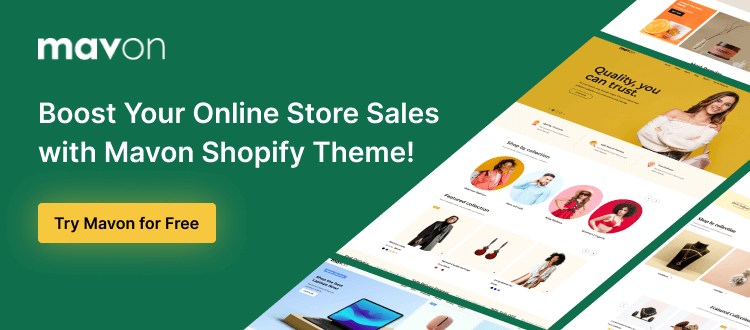
Compare at Price vs. Price on Shopify: What’s the Difference?
- Price: The actual selling price of the product.
- Compare at Price: The original price before discounts are applied.
Using these strategically can create a compelling pricing strategy, enticing customers to complete purchases.
Get Exclusive Shopify Related Services from ShopiBuffet

ShopiBuffet offers expert Shopify development services to help you build a stunning, high-converting online store.
Whether you’re just starting or looking to optimize your existing store, our team of skilled developers ensures your Shopify website is fast, mobile-friendly, and tailored to your business needs.
From custom theme design to app integration and performance optimization, ShopiBuffet provides end-to-end Shopify solutions that drive results.
We focus on enhancing user experience, boosting sales, and simplifying store management.
Ready to take your Shopify store to the next level? Trust ShopiBuffet to create a seamless and profitable online shopping experience.
Final Thoughts
The Compare at Price feature on Shopify is a game-changer for pricing strategies. It helps you highlight discounts, create urgency, and build trust—all of which are essential for increasing sales.
Whether you’re running a small store or managing a large inventory, mastering Compare at Price can give you a competitive edge.
Start using Compare at Price today to maximize your Shopify store’s potential and keep your customers coming back for more!


