Google Analytics is a powerful tool that can help you track your website traffic and measure your marketing efforts. If you want to set up Google Analytics 4 on your Shopify store, you’ve come to the right place.
This article will walk you through the steps necessary to get set up. Don’t worry – it’s not as difficult as it may seem. Let’s get started.
What is Google Analytics 4, and what can it do for you
Google Analytics 4 goes beyond traditional web analytics, providing a comprehensive view of your customer’s experience. It offers potent insights into how potential customers interact with your store, helping you to identify areas that need improvement.
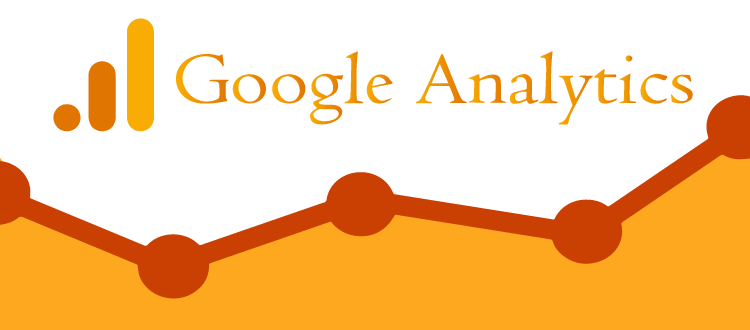
Whether tracking what products are selling the most or seeing where customers spend the most time in your store, Google Analytics 4 helps you create tailored experiences that can increase sales and strengthen customer relationships. With data quickly becoming an essential aspect of eCommerce stores, Google Analytics 4 allows entrepreneurs to stay competitive by optimizing their businesses and improving their performance.
How to set up Google Analytics 4 on your Shopify store
Setting up Google Analytics 4 in Shopify is a great way to track your store’s performance and make informed decisions to grow your business. To set up your Google Analytics 4 in your shopify store, you need a Google Analytics account and property. Here is the way how to create an account and property:
Septs to create a Google Analytics 4 account:
Go to https://analytics.google.com. Click “Start Measuring” if you’re new to Google Analytics.
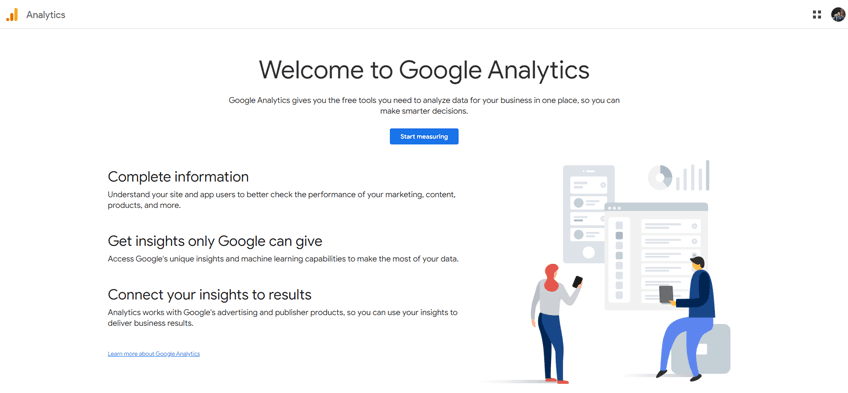
Enter a name for your account. Click on the Next button.

Enter your Property name. Set the time zone and currency. Click “Next.”
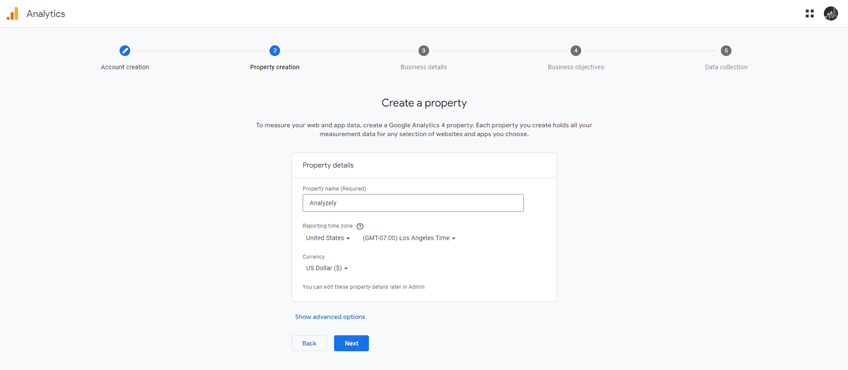
Select your business category and size. Click “Next.”

Pick your main goal (e.g., boost engagement, get more leads). Click “Create.”

Choose your region, agree to the terms, and accept GDPR terms if needed. Click “I accept.”

Select “Web” as your platform.

Enter your site’s URL and name your data stream. Click “Create Stream.”
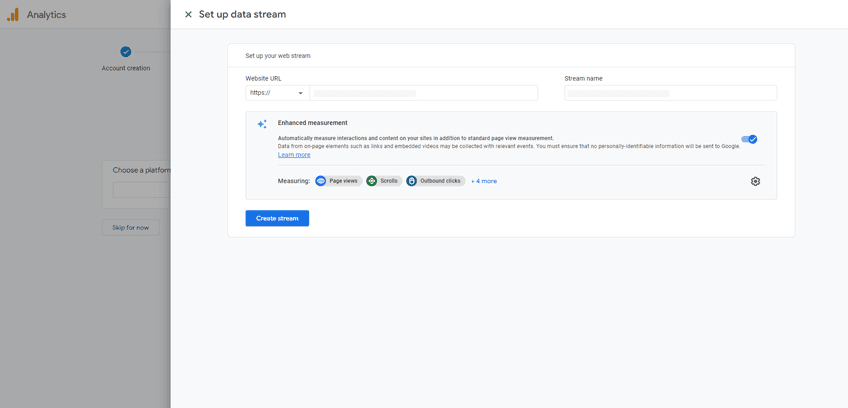
Set up Google Analytics 4 on your Shopify store.
Setting up Google Analytics 4 (GA4) on your Shopify store is essential for tracking customer activity and optimizing your eCommerce strategy. Follow these streamlined steps to seamlessly integrate GA4 using your Shopify account.
In Google Analytics, go to Admin > Data Streams. Go to Data Streams and click on View Tag Instructions.

You’ll see two options for installation:
- Option 1: Install with a Website Builder or CMS
- Option 2: Install Manually
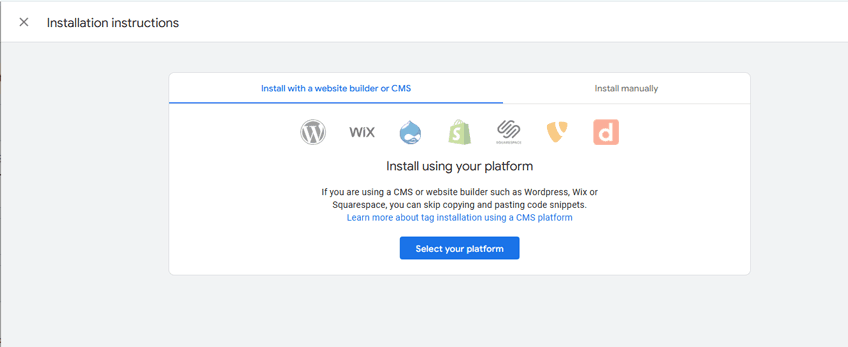
Option 1: Install with a Website Builder or CMS
Shopify offers a native integration through the Google & YouTube app, making it easier to connect your GA4 account. Here’s how:
Sign in to your Shopify account. Go to Online Store > Preferences from the Shopify left menu. Scroll to the Google Analytics section and click Set up Google
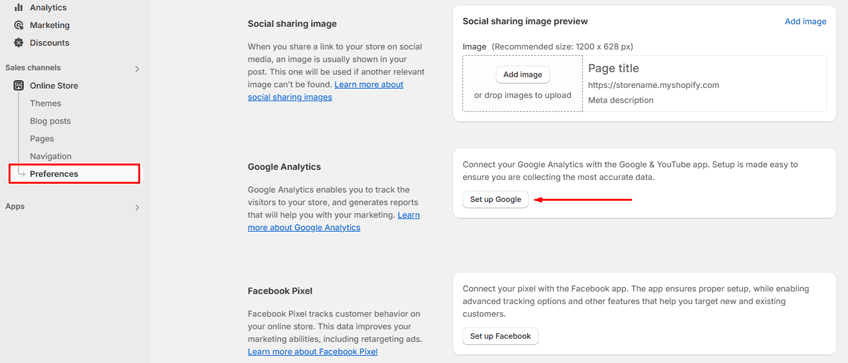
If the Google & YouTube app isn’t installed, review the permissions and click Install. If the app isn’t connected to your Google account, click Connect

Select the Google account associated with your GA4 property. Select your Google Tag ID from the dropdown and click Connect.
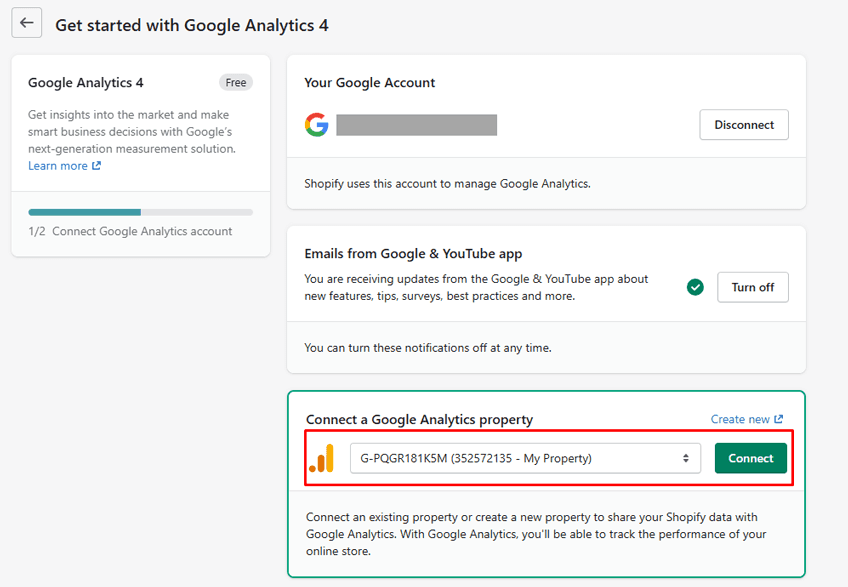
Grow Your eCommerce Business with Valuable Resources, Tools, and Lead Magnets
- Bring your ideas to life for $1/month
- One platform that lets you sell wherever your customers are—online
- Create a beautiful eCommerce website
- Start for free, then enjoy $1/month for 3 months
- Build your own website in a few steps
- Create a website in minutes easily, secure method
- Turn what you love into what you sell
- Discover the Shopify Point of Sale
- AI Based Business Name Generator
Option 2: Install Manually
For advanced users, manual setup offers greater control but requires more steps.
In Google Analytics, go to Admin > Data Streams. Select the relevant data stream, and navigate to View Tag Instructions.

Choose Install Manually and copy the Google Tag code.
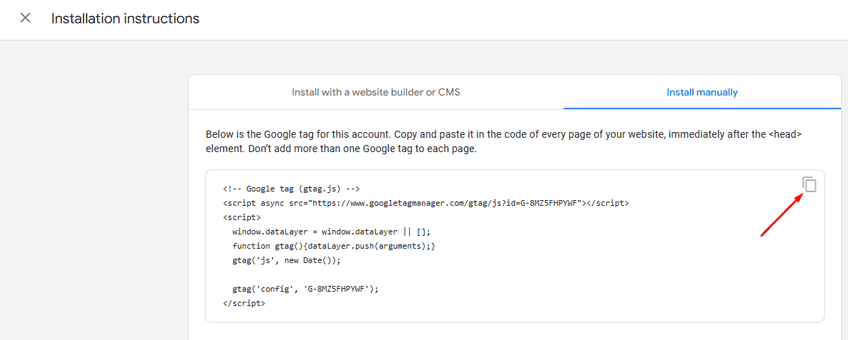
In Shopify, go to Online Store > Themes. On your active theme, click the button with three dots > Edit Code.
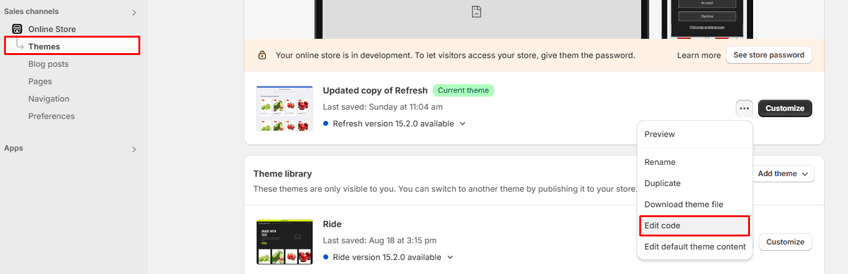
Under Layout, select theme.liquid. In the theme.liquid file, Paste the Google Tag code after the <head> tag, starting with <!– Google tag (gtag.js) –> and ending with </script>.

Click Save to complete.
Need Expert Help to Set Up Your Google Analytics 4?
Setting up Google Analytics 4 for your Shopify store is a crucial step, but it doesn’t have to be overwhelming. Our experts will ensure your GA4 is perfectly configured to provide detailed, accurate insights. Hire us today, and get the most out of your Google Analytics 4 setup!
How to Integrate Google Analytics in Shopify Using the Analyzely App
To simplify your Google Analytics 4 (GA4) integration on Shopify, the Analyzely Google Analytics 4 app provides a quick, no-code solution with advanced features for tracking key metrics and customer behavior. Here’s a step-by-step guide to setting it up:
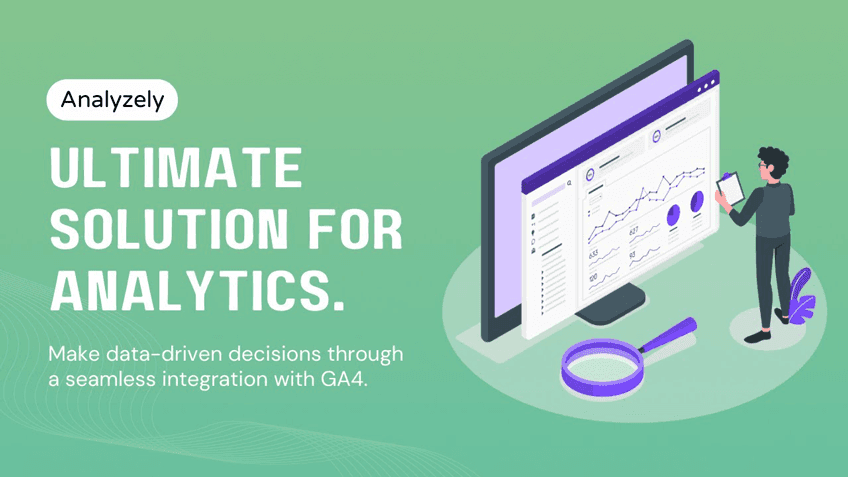
Go to the Shopify App Store, search for Analyzely – Google Analytics 4, and add it to your store.
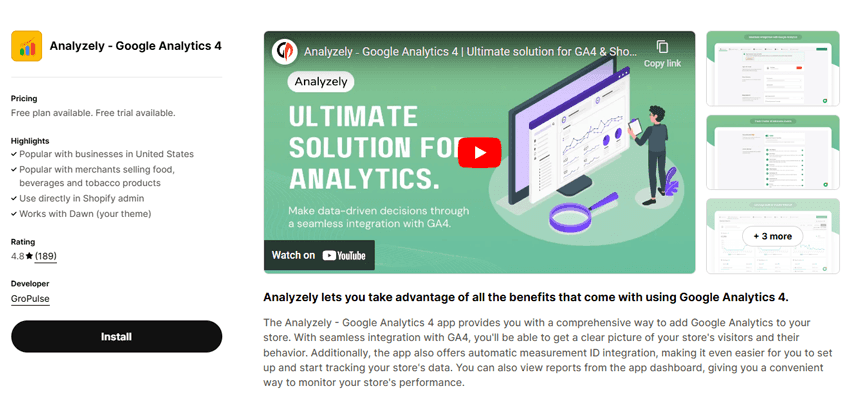
After installing the app click on the link here on the app wizard.
This will redirect you to the app embed page in your Shopify dashboard. Once there, click the “Save” button to enable the app embed feature.
Close the tab and return to the Analyzely wizard page, where you’ll see the app is now activated. Click “Next” to move on.
Click “Sign In with Google.” Log in using the Google account associated with your Google Analytics account.
After signing in, grant all required permissions by selecting “Continue.”
When prompted, select your Google Analytics account, property, and Measurement ID. Click “Next” to confirm these selections and proceed.
Analyzely provides a list of events that can be tracked for your store. Review these event options and select the ones that align with your tracking goals, such as purchase events or page views. Once you’ve chosen your preferred events, click “Next.”
Complete the setup by clicking the “Finish” button.
The Analyzely app offers customizable reports that help you track your business growth. You can easily explore valuable insights into user behavior and sales performance. The standard reports cover key metrics like sessions, page views, bounce rate, and top pages, along with details on user types, device types, and referral sources.
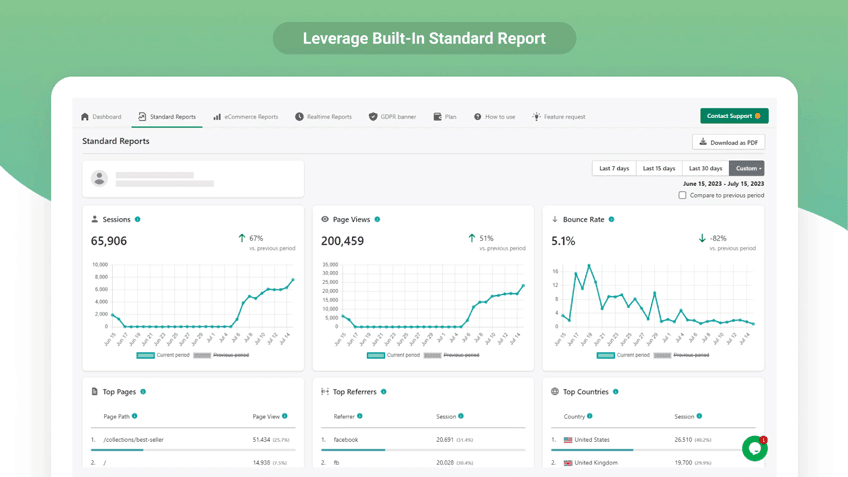
For sales performance, Analyzely provides eCommerce reports that include total orders, order value, average order value (AOV), conversion rate, and top-performing products and brands. These insights help you optimize your store and focus on areas that drive growth.
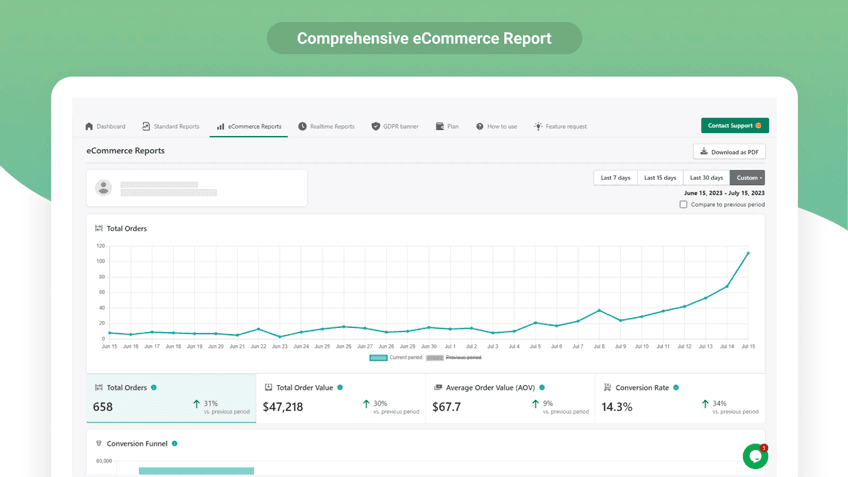
What are the benefits of using Google Analytics 4 in Shopify?
Google Analytics has become an essential tool for businesses looking to measure their performance metrics. It is great news then that an excellent Google Analytics Integrating App is available, making it so easy to install and use without requiring any coding knowledge.
With this app, it is now possible to create accurate reports of your store’s performance by connecting with the Google Analytics tool. This allows you to quickly analyze your data and make informed decisions that can drive sales up or better organize your online store.
The app also provides helpful recommendations and insights on improving your store. By taking advantage of this easy and powerful integration with universal analytics, you can ensure that your store realizes its full potential.
Hire Shopify Experts to develop your store (Recommended: ShopiBuffet)
Transform your Shopify online store into a thriving eCommerce powerhouse with ShopiBuffet! Our array of exceptional services is carefully crafted to captivate your audience and propel your store’s success. With striking Shopify website designs and effective marketing strategies, we provide the essential tools for your store’s growth and prosperity.

Our Top Services:
- Shopify theme development and customization.
- Shopify App development and customization.
- Shopify store setup and customization.
- Shopify SEO service.
- PSD to Shopify theme or Figma to Shopify conversion.
Benefits of using ShopiBuffet Services:
- Access to skilled Shopify experts and developers.
- Time-saving solution for store setup and management.
- Quick and easy store setup process.
- Wide selection of 140 Shopify themes.
- Customization options for personalized store design.
- Store optimization for improved performance.
- Conversion-focused approach with online tracking.
- Ongoing support and assistance.
- Affordable pricing plans.
Give your Shopify store the best chance to succeed with the expert services of ShopiBuffet. Explore our range of services and start your eCommerce journey now.
Frequently Asked Questions
What is Google Analytics 4 used for in Shopify?
Google Analytics 4 tracks customer actions, helping optimize marketing and store performance. It provides essential insights for Shopify businesses to grow.
Can I use Google Analytics 4 without code on Shopify?
Yes, use the Shopify Google & YouTube app or the Analyzely app for a no-code GA4 setup. Both make integration easy and track key metrics.
Does Shopify provide Google Analytics 4 reports?
With GA4 integration, Shopify owners can view analytics reports on sales, sessions, user behavior, and top products. These reports guide store improvements.
How does the Analyzely app simplify GA4 setup in Shopify?
Analyzely enables a no-code GA4 setup, offering event tracking and custom reports to monitor your Shopify store’s performance with ease.
Final thoughts on using Google Analytics 4 in Shopify
Overall, using Google Analytics 4 in Shopify is the ideal way of measuring user engagement and driving sales on eCommerce websites. It allows users to aggregate various metrics such as visits, time spent on site, orders, revenue, and campaigns into one centralized interface. Furthermore, it enables granular segmentation across dimensions so that an extensive range of data can be obtained quickly and intuitively.





