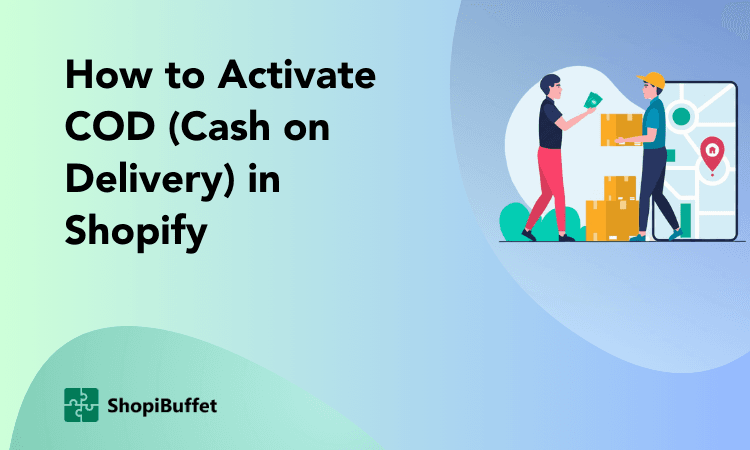Rearranging products in your Shopify store can significantly impact your online business’s performance. It can improve the user experience, increase sales, and help you stand out from your competitors. However, knowing where to start and what to prioritize can be overwhelming. In this article, we’ll guide you through a practical step-by-step process of how to rearrange products in shopify.
Why Do You Need to know how to Rearrange Products in Shopify
Shopify is a reliable platform that makes online selling easier than ever before. Still, like with any retail space, it takes a bit of rearranging to keep things looking fresh and appealing. By rearranging the order products in your Shopify store, you can draw attention to products that might have been overlooked or highlight particularly popular items.
It also allows you to update your inventory and ensure that your store always presents the best possible image to your customers. So, whether you’re looking to boost sales or freshen things up, take some time to rearrange products in Shopify and see their positive impact on your business.
How to rearrange products in Shopify manually?
To arrange products in the Shopify store manually, check these easy steps on how to rearrange products in Shopify manually-
Log in to your Shopify admin account and go to the Products section on the left-hand menu.
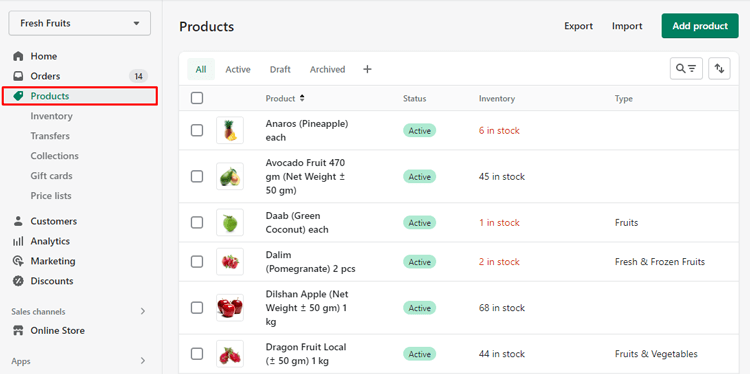
Select the Collections page and click on the collection that you want to sort.
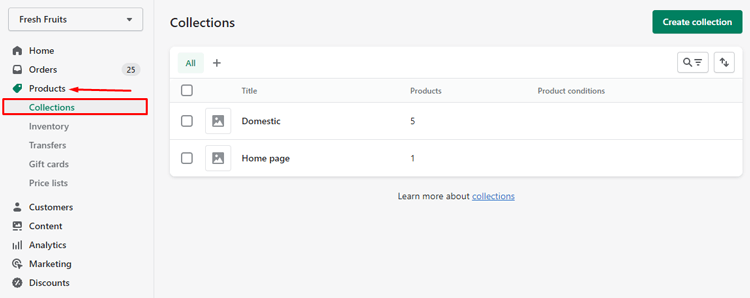
In the Products section, you will find a dropdown list. Choose the Sort setting and select a sorting order that you prefer.
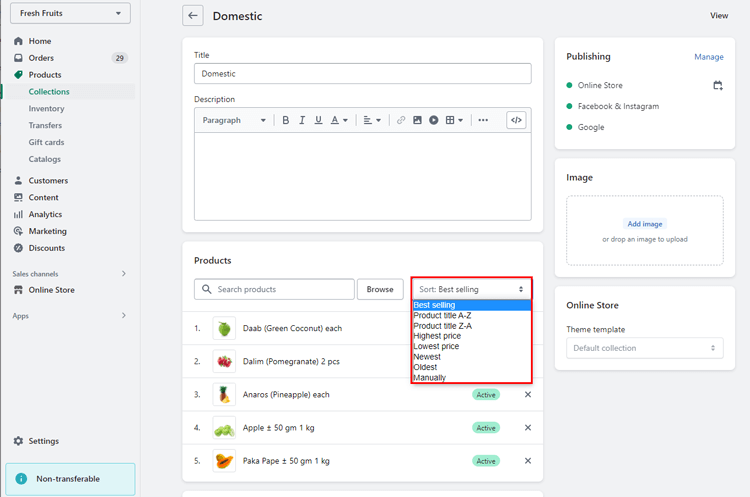
To customize the order of the products, you can manually move them as per your preference. Simply select the products and use the Move button to rearrange them within the collection.

Once satisfied with the product order, click Save to save changes.

How to Rearrange products in Shopify automatically?
To sort order products in Shopify automatically, you can use Shopify’s built-in sorting options. Here are the steps of how to rearrange products in Shopify:
Log in to your admin account on Shopify and navigate to the Collections page under Products on the left menu.
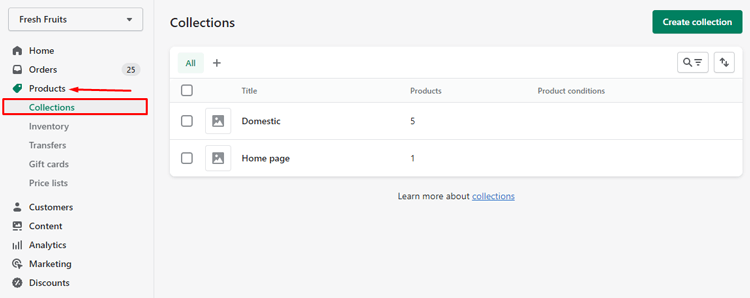
Scroll down to the Products section and select the Sort dropdown list.
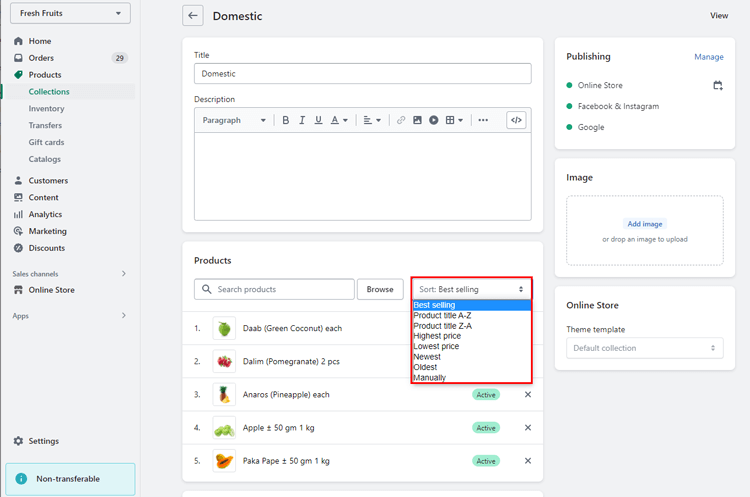
Choose the sort order you prefer, such as Newest, Oldest, Best-selling, etc. Configure any additional settings to your liking.
If you choose the Best-selling sorting order, keep in mind that this is based on the number of times per week that the ordered product (or its variant) is added to the purchase process, not just overall sales.
Most Relevant Blog for You
👉 How to Edit Pages in Shopify – A Step-by-Step Guide
👉 How to Sell on Walmart With Shopify: Step-By-Step Guide
👉 How to Sell ebook on Shopify: Everything You Need to Know
Frequently Asked Questions
Can I rearrange products in my Shopify store?
Yes, you can rearrange the order of products in your Shopify store using the drag-and-drop method or by using the position number. This can help to showcase your best-selling or seasonal ordered products on your storefront.
How to rearrange products in Shopify using the drag-and-drop method?
Go to the “Products” section in your Shopify admin panel to use the drag-and-drop method. Then click and hold the product you want to move and drag it to the new position in the list. Once you release the product, it will be moved to its new position.
Can I assign position numbers to products in Shopify?
Yes, you can assign position numbers to each product in the “Organization” section of the product editor. The lower the position number, the higher that product will appear in the list. You can also use the position numbers to rearrange products in bulk using the “Bulk actions” dropdown menu.
How to rearrange products in Shopify to prevent automatic alphabetical sorting?
By default, Shopify sorts products alphabetically. If you want to maintain a specific order of products, you can turn off the “Sort products automatically” option in the “Products” section settings.
Get Exclusive Shopify Services from ShopiBuffet
If you want to start an online retail business, ShopiBuffet has you covered. Their premium Shopify services are the perfect solution for entrepreneurs who want to establish a successful online store without the hassle. Their team of experienced professionals is always available to configure your Shopify store themes, manage your product configurations, add products, streamline your navigation, and set up sales channels.
👉 View Completed Projects by ShopiBuffet

With their expertise and dedication to your success, you can rest assured that your online store will be seamless and efficient. So, what are you waiting for? Let ShopiBuffet help you take your business to the next level!
Conclusion
Change orders in your Shopify store easily with fun and effort. With the help of the drag-and-drop feature, you can easily reposition your products in no time. You can add products on Shopify based on their popularity, trending items, or even based on their seasons. Doing so can provide a user-friendly interface for your visitors, making browsing your products easier.