Setting the right price for your product on Shopify can be confusing and intimidating. But with a few easy steps, it doesn’t have to be! You can quickly adjust prices on Shopify to maximize profits or reduce prices, increasing sales.
Knowing how to change prices on products and collections will allow you to stay ahead of the competition and better serve customers. With just a couple of clicks, you can easily update the selling price for either individual items or entire collections. Let’s take a look at how to change prices on Shopify.
Methods for pricing products in Shopify
While setting up prices in Shopify, you must consider a few things. Such as —
Cost of the products

Establishing the correct product price is vital to flourishing sales in Shopify stores. One method of pricing products is to consider the cost of the product when making a determination. If the cost of the product is low, one reasonable way to go about pricing is to multiply the cost by four or five times.
It will enable you to make a comfortable profit, considering other costs such as shipping fees. In addition, by taking these steps and ensuring you remain competitive on pricing, you can maximize over-the-counter sales from your Shopify store.
Set Competitive Pricing
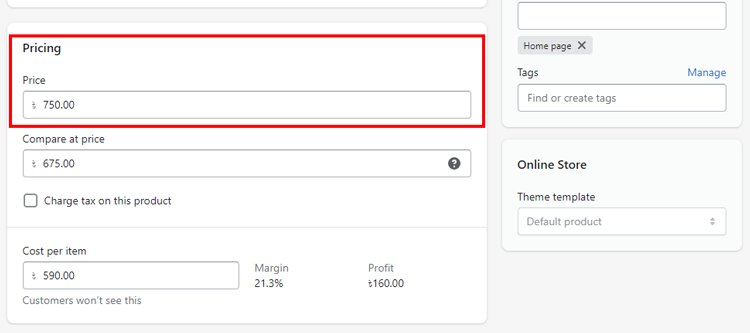
Competitive pricing is an essential part of the Shopify store business model. It involves establishing prices based on what a competitor has set, whether in the same or a different market. Generally, this approach is utilized when the value of products or services is paramount. By undercutting competitors’ prices, shops can attract customers and increase sales.
However, for small businesses attempting to apply this strategy, remaining competitive becomes increasingly tricky as competition increases. Balancing costs and marketing special discounting is important for any shop owner looking to use competitive pricing for their business’s growth.
Discount and sale pricing
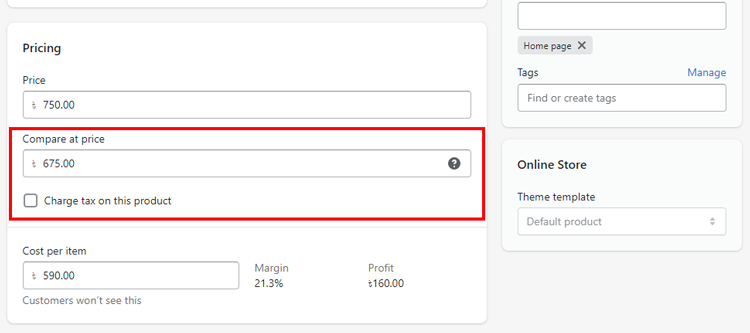
Offer pricing can bring in a lot of traffic to your Shopify store and foster customer loyalty. Studies show a significant increase in profits with even a slight improvement in customer retention. However, it’s essential to know when to draw the line and stop offering discounts too frequently; otherwise, you could cause severe damage to the perceived value of your product.

Step-by-Step Guide to Adjusting Prices in Shopify
If you’re wondering how to change prices on Shopify, then don’t worry. Here is the step-by-step guide for you —
1. Access your Shopify Admin account.
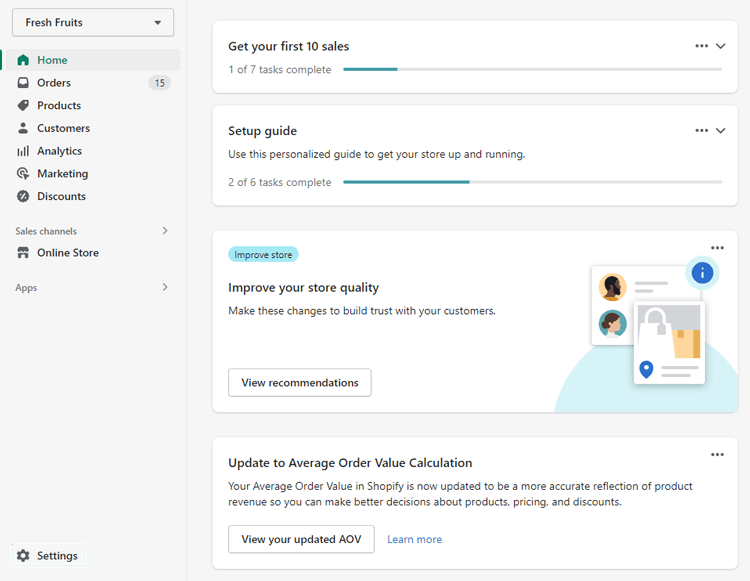
Adjusting prices in Shopify doesn’t need to be a daunting task. With a few simple steps, you can modify the cost of products and services in no time. To begin, you’ll need to access your Shopify Admin account to manage your business’s pricing.
2. Select the Products section.
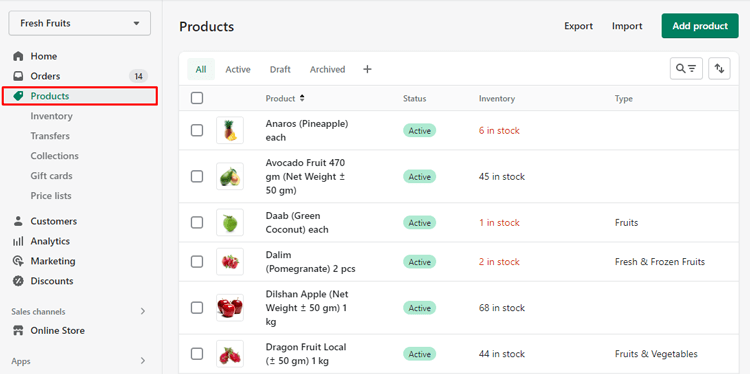
Next, head over to the Products section of your Shopify store, located on the left side of your screen. Once you have ventured into this section, you will have access to all the tools and resources necessary for efficient price-setting.
3. Select the product

Once you have selected the category in the previous step, it’s time to decide which product you want to change the price. Again, carefully consider the product and its current pricing before making your selection.
4. Navigate to the Pricing section.
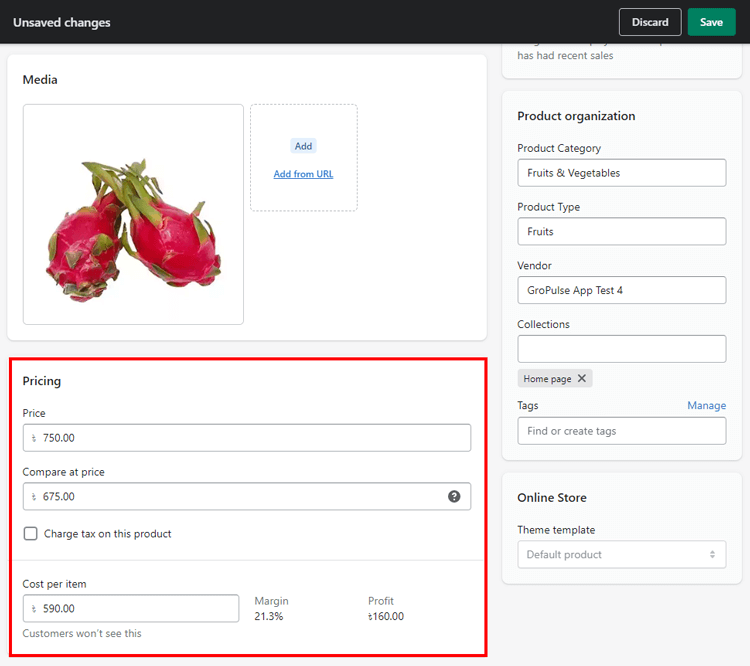
Now you will need to head over to the produc detail page. Once you are there, make sure you scroll down a bit, and you should see several options for different price ranges.
5. Set the price and then click Save
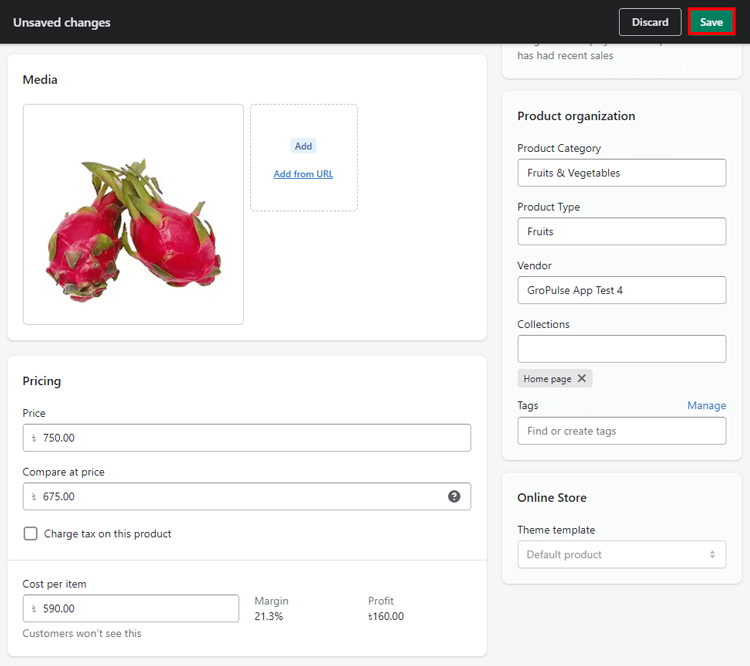
It is not enough to choose a number – you also need to be sure that you understand how it relates to the Compare Price. The Compare at Price is an optional setting but highly recommended for anyone starting their own store as it provides a list of items on sale in your store. Normally, the Compare at Price will be higher than the actual set price, indicating that there has been a reduction in cost. Finally, when you have finished making your choices, don’t forget to click the save button!

Frequently Asked Questions
- How do I manage prices on Shopify?
Managing prices in Shopify is quick and easy! To get started, head to the Products tab in your admin dashboard. From there, you can click on the title of the product you’d like to adjust the pricing for and enter your new sale price into the “Price” field.
Be sure also to include the product’s original price in the “Compare Price” field – this is important since it will create a visible “sale” discount on your store. And that’s it! Just hit “Save“, and you’ll be able to enjoy your new sale prices immediately.
- Is it possible to bulk edit prices on Shopify?
The bulk editor tool allows you to modify the price of numerous products and product variants at once.
- Can I use promotional pricing on Shopify for my products?
By generating a discount code, you may also provide clients with discounted prices at the checkout. Your products’ advertised prices are unaffected by this.
Conclusion
Setting prices on a Shopify store can be tricky. In this article, we’ve shown you how to change prices on Shopify in these easy steps. Follow these steps, and you’ll be able to keep your price list up-to-date in no time.
It is important to consider the cost of the product(s), competitor prices, customer needs, and financial goals. Researching your competition and considering the needs of your target customer are key to getting it right.
Test different price points to find a balance between what customers are willing to pay and what will generate profit for the business. Making an informed decision about pricing on a Shopify store requires careful consideration of several factors, but ultimately it will increase your chances of success in selling products online.

