If you have decided that you no longer want to run your Shopify store, then this step-by-step guide will show you how to delete a Shopify Store. Deleting a store is a straightforward process, but there are a few things that you need to take into consideration before getting started.
In this How to Delete a Shopify store guide, we will walk you through the steps to Delete a Shopify store and provide some helpful tips. So if you’re ready to Delete the Shopify store, then keep reading!
Things to Consider Before Deleting a Shopify Store
Before you permanently delete your Shopify store account, there are a few important things to consider.
- First, you’ll have to make sure all outstanding charges are paid off, or your store won’t be able to close.
- Additionally, it’s important to note that Shopify stores cannot be closed automatically like other websites. It would be best to deactivate them manually.
- Moreover, if you use any third-party apps on the site, they need to be canceled and removed as well.
- Lastly, if you use custom domains with your store, they also need to be removed manually before closure.
Taking these necessary steps will ensure a smoother and quicker closure process when you are ready to tear down your Shopify store.

Tips for Before You Begin the Process
Before you embark on any major project or build plan like cancel Shopify subscription, it’s important to have a strategy. Here are a few tips –
- Take some time to think through options and consider all possibilities. What resources can you access, who will be involved in the process, and what are your goals?
- Secondly, create an organizational system – whether it’s a digital or physical form of ‘task management‘, having a space to track progress and ideas gives you structure and clarity.
- Finally, be mindful of your time frame – it is easy to get caught up in the details, yet the right timeline and risk assessment will ensure your success.
By investing thought into the early stages of your task or journey before jumping in, you can set yourself up for success.
👉 Learn How to Cancel Shopify App Subscription
Steps of How to Delete a Shopify Store
Follow these simple steps of how to delete a Shopify store and cancel a Shopify account easily
Head to Account Settings
The process is straightforward if you have decided to take that plunge and remove your Shopify store. To begin the process of deleting your online store, you first need to access the Shopify admin panel as the account owner. Once there, you can go to Account Settings,
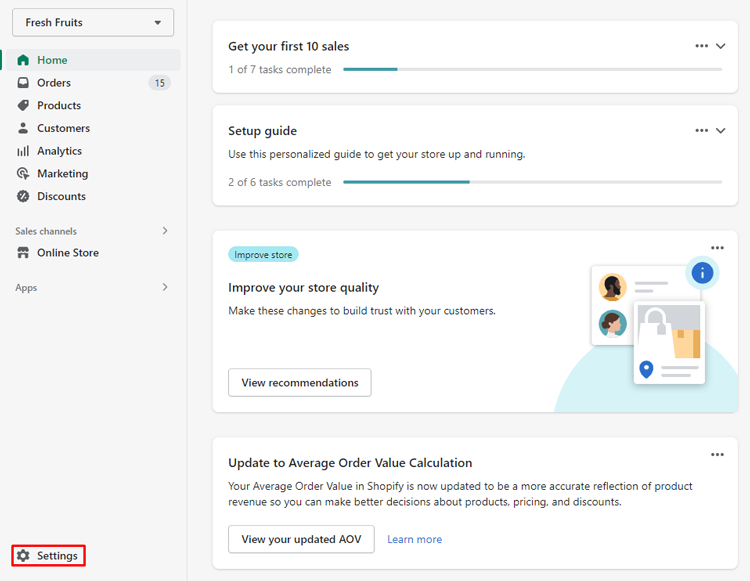
which will provide access to Plans and Permissions – this is where you will initiate the process of deleting your store from Shopify.
Click Close Your Store
It may seem difficult to close a Shopify store, but it is not. You can finish quickly by following these simple instructions.
- To begin, enter the Shopify dashboard and click on the Settings tab.
- Next, choose a plan and permissions to open the Store status section.
- Finally, select Sell or Close Store and then click Close Store.
Put Password and Confirm
Lastly, you need to enter your password and “confirm“. After doing this, you will be asked to choose a reason from the drop-down menu to delete the Shopify store. Once this is done, simply click the Close Store button and permanently delete your Shopify account with all its contents removed from the platform.
👉 Do you know How to Change Domain Name on Shopify?
Final Thoughts
Once you have decided to delete your Shopify account permanently, it can be a difficult process filled with the fear of losing valuable data. However, with the right steps and preparation, you can feel confident in deleting your store, knowing that all of your important information has been backed up safely.
The final step of How to Delete a Shopify Store is always setting aside time for tying up any remaining loose ends, such as notifying customers and vendors of the closure, so considering this capacity will ensure you’ve properly planned for everything prior to deleting the Shopify store.

