If you’re running an online store, protecting your business and customer data is important. One way to do this is by putting a password on your Shopify store. In this blog post, we’ll show you how to put a password on the Shopify store and provide some tips on keeping your data safe. Let’s get started.
Explain why putting a password on your Shopify store is important
For several reasons, creating a password for your Shopify store is crucial.
- Prevents unwanted access: You may stop unauthorized access to your Shopify store by setting a password. It implies that only clients or those possessing the password will be able to access your store and make purchases.
- Protects your data: Your data is protected with a password, which helps keep it safe from hackers and other bad actors who might try to access sensitive data from your store. This includes the private and financial information, order history, and other private information of your clients.
- Gives you control: You have more control over who may access your store when you set a password on your Shopify store. It is particularly significant if you’re in the setup process.
Step-by-step instructions for setting up a password for your shop
Follow these easy steps on How to put a password on the Shopify store and protect your store from being misused.
Adding password protection for the Shopify store
Step 1. Open Preferences
To begin, Sign in to your Shopify admin account, navigate to Online Store, and select Preferences.
Go to Online Store > Preferences.

Step 2. Choose Enable Password
Simply scroll to the Password Protection section near the bottom and check the tiny box next to the Enable password line.

Step 3. Enter the password
In this step, you’ll need to add a password for customers to enter your shop. Make sure you choose something securely, using a combination of letters, numbers, and special characters, and use a different password to enter your admin account.
With this setup complete, your customers will begin experiencing added levels of security when browsing your site.
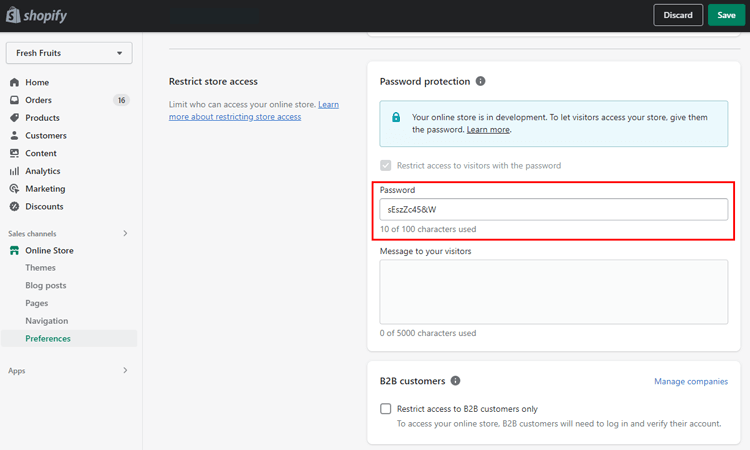
Step 4. Enter the message for your visitors
Your message to your visitors should go in the following blank. Simply write whatever message you want your visitors to see on the password page. Of course, you are quite free to omit this since it is optional.

Step-5: Click Save
After completing all of this, you’ll just need to click the Save button, and you’re all set for additional security for your store!

Removing Online Store Password
Remove password protection is easy to do and may be beneficial for those who want to give customers easy access to their shop.
Firstly, you can access Shopify admin and go to Online Store > Preferences to open your store.

Then, head down until you reach the Password Protection section, where you can go ahead and uncheck the “Restrict access to visitors with the password” before saving it.

Click on Save.

Once done, consumers don’t need a password to access and view your store, giving them easy access quicker than before!

Tips to keep customer data safe and secure
Once you have put a password on your Shopify store, it is essential to take additional steps to keep your customers’ data safe and secure. Here are some tips to help you:
- Employ a secure connection: To protect client data while it is being transmitted, make sure your Shopify store is using a secure connection (HTTPS). By doing this, you can be sure that any data transmitted between your business and the customer’s browser is secure and cannot be accessed by hackers.
- Employ strong passwords: Use strong and distinctive passwords for all your Shopify store accounts, including your store administrator account. To add degree of security, avoid using the same password for several accounts and enable two-factor authentication.
- Limit access to customer data: Customer data access should be restricted only to those who require it for work should have access. It reduces the possibility of data breaches brought on by human error or deliberate malice.
- Update your program frequently: Make sure you have the most updated security patches and keep your Shopify store software updated. Update any third-party applications or integrations you employ as part of this.
- Perform regular security audits: Do regular security audits to find any security gaps or flaws in your Shopify store. It lets you take preventative action to strengthen your security and safeguard customer information.
We hope these tips will help guide you through the process of how to put password on Shopify.
👉 Learn How to Customize Shopify Theme: A Step-by-Step Guidelines with Tips and Tricks
What to do if you forget the password
It’s frustrating when you forget the password to your Shopify store but don’t worry – there are simple solutions. If you have previously entered your email address in your account settings, you can reset your password directly from the login page.
Just click the “forgot password” option.

Enter your registered email address and click on Reset password
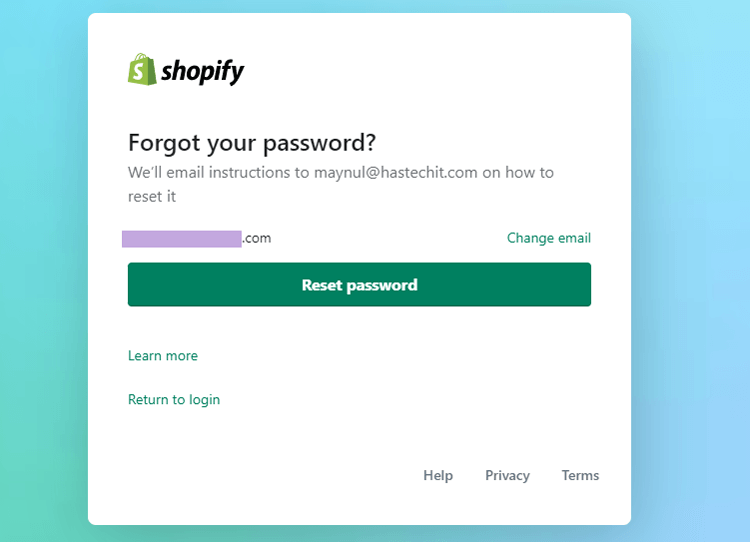
You will receive an email with a link to Reset password, so you can set a new password.
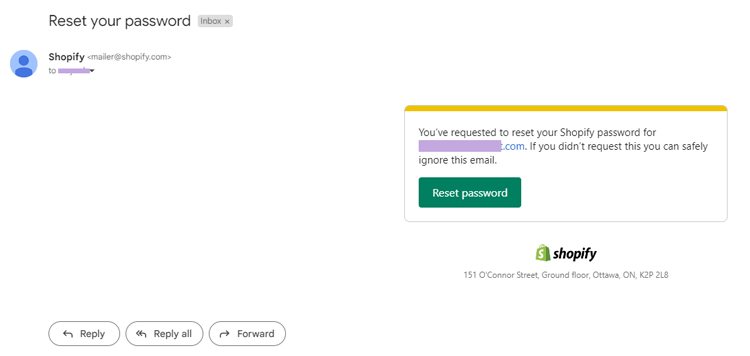
Then, Click on the Link. Fill the New password and Confirm New Password blocks with a new password that you can remember.
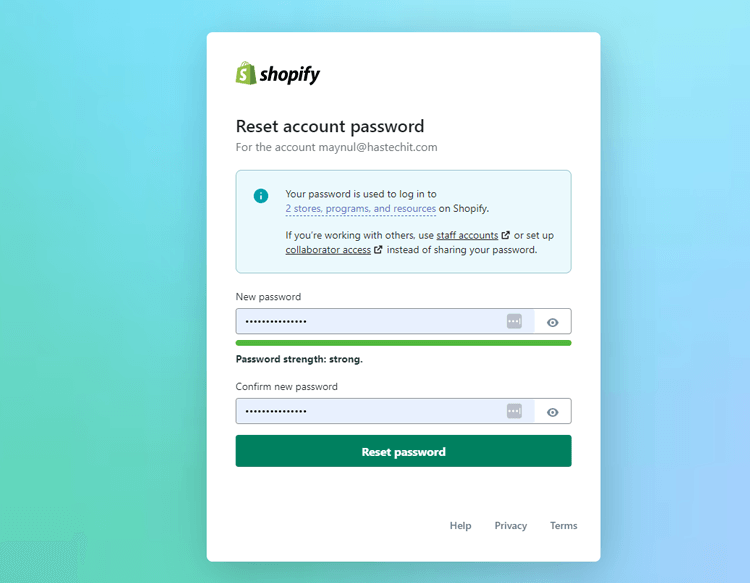
Click on the Reset Password button.

Finally, Go back to the Shopify Admin page and log in with the new password.
If needed, head to the Shopify admin panel, then select ‘Settings > Account’ to update your login information. Remember that updating passwords regularly is a great way to stay secure and protect important customer information like credit cards, shopping lists, and more!
Get Premium Shopify Services from ShopiBuffet

ShopiBuffet is the go-to provider when it comes to top-tier Shopify services like password protection. They provide easy setup and give customers access to a reliable team of professionals to help them configure the store and manage collections, sales channels, and product navigation.
Moreover, exclusive customer support ensures that stores will never be undermanned so entrepreneurs can make the most of their business operations.
With these features, it’s clear why ShopiBuffet has become such a popular choice for savvy online shop owners looking to how to put passwords on Shopify stores aggressively.
Wrap up
In conclusion, How to put a password on Shopify Store is an effective way to protect and manage the access your customers have.
Having a password lets you control who can access sensitive information and limits certain functions such as checkout or account creation.
Additionally, adding a simple password easily allows your customers to log in securely without navigating through complex processes.

