How to Remove Passwords from Shopify Store: An Easy Guide
Are you looking for an easy way to remove password protection from Shopify store? Look no further! This guide provides easy-to-follow steps on how to remove passwords from Shopify stores, so you can take control of your store’s security with ease.
With this simple guide on how to remove passwords from Shopify store, you’ll be able to quickly and easily remove any password protection from your Shopify store. It also allows you to give customers convenient access without compromising the safety of your site.
🚀 Ready to skyrocket your Shopify store to success?
🚀 Unlock the secrets to success and boost your sales 📈 with ShopiBuffet’s expert services. Don’t miss out, get started now!
Understanding Shopify Store Security
Understanding Shopify store security is essential for protecting your business and your customers’ sensitive information. Shopify, as a reputable eCommerce platform, prioritizes security measures to ensure a safe online shopping experience. Here are key aspects of Shopify store security:
SSL Encryption: Shopify uses SSL (Secure Socket Layer) encryption to secure data transmission between your store and customers’ browsers. This safeguards sensitive information, such as credit card details and personal data, from potential hackers.
Payment Compliance: Shopify complies with Payment Card Industry Data Security Standard (PCI DSS) requirements. This ensures that payment information is stored securely and is not accessible to unauthorized individuals.
Regular Security Updates: Shopify regularly updates its software to address potential security vulnerabilities and stay ahead of emerging threats.
DDoS Protection: Shopify employs robust Distributed Denial of Service (DDoS) protection to defend against malicious attacks that could overload your website and disrupt services.
Fraud Prevention: Shopify integrates with various fraud detection services to monitor and prevent fraudulent activities during transactions.
Recommended Blogs for You:
👉 How to Add a Digital Product to Shopify: Everything You Need to Know
👉 How to Change Bank Account on Shopify: Everything You Need to Know
👉 How to Add Sections to Pages in Shopify: Quick and Easy Way
Explanation of How Passwords Contribute to Security
Passwords play a crucial role in enhancing the security of digital systems, including websites like Shopify stores. They serve as the first line of defense against unauthorized access and protect sensitive data and resources from potential threats. Here’s how to store passwords contribute to security:
Authentication: Passwords act as a means of authenticating users, ensuring that only authorized individuals can access a system or account. When a user enters the correct password, the system grants access, preventing unauthorized users from gaining entry.
Data Protection: Passwords help protect sensitive data, such as customer information, payment details, and business data. Without the right store password, attackers cannot access critical information stored on the website.
User Privacy: Passwords maintain user privacy by ensuring that personal data remains confidential. Users can trust that their account information and activities are secure when protected by a strong password.
Preventing Unauthorized Changes: Passwords prevent unauthorized users from changing the website, its content, and its settings. This ensures that the website’s integrity remains intact and that only authorized personnel can make updates.
Account Recovery: In case of forgotten passwords, secure recovery methods allow legitimate users to regain access to their accounts while keeping malicious entities at bay.
Grow Your eCommerce Business with Valuable Resources, Tools, and Lead Magnets
- Bring your ideas to life for $1/month
- One platform that lets you sell wherever your customers are—online
- Create a beautiful eCommerce website
- Start for free, then enjoy $1/month for 3 months
- Build your own website in a few steps
- Create a website in minutes easily, secure method
- Turn what you love into what you sell
- Discover the Shopify Point of Sale
- AI Based Business Name Generator
Step-by-Step Guide on How to Remove Passwords from Shopify Store
Follow these steps on how to remove passwords from Shopify store:
Step 1: Log in to your Shopify admin using your email and password.
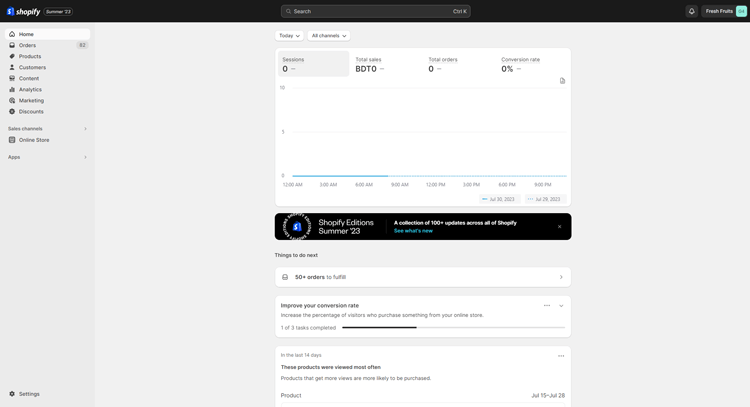
Step 2: Go to Preferences. In the Sales Channels section, click on Online Store, then select Preferences.

Step 3: Find Password protection. Scroll down the page until you locate the Password Protection section.
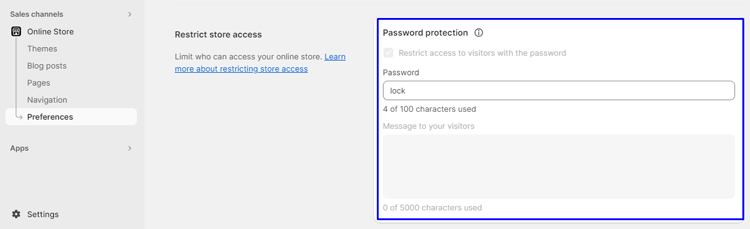
Step 4: Disable password protection. Uncheck the box next to “Enable password,” and clear any existing password or password message for your visitors.
Step 5: Save your changes. Click on “Save” button to apply changes and remove password protection from your online store. Alternatively, you can select “Discard” to keep the settings unchanged.
Considerations after Removing Passwords
After removing passwords from your Shopify store, it’s crucial to take the following considerations to ensure the continued security of your online store:
Enhancing security through other means
While password protection is one security layer, it’s essential to implement additional security measures. Consider enabling two-factor authentication (2FA) for your store’s admin accounts. 2FA adds extra layer of protection by requiring a second verification step, such as a one-time code sent to your mobile device.
Additionally, regularly update and strengthen passwords for all accounts associated with your store, including staff accounts and third-party integrations.
Monitoring your store for any security threats
Keep a close eye on your store for any signs of potential security threats. Regularly review your website’s access logs and activity to identify any unusual login attempts or suspicious activities. Utilize security apps or services that offer real-time monitoring and alerts for potential threats. Being vigilant and proactive in identifying security issues can prevent serious consequences.
Challenges and Troubleshooting Tips for Removing Passwords
When removing passwords from your Shopify store, you might encounter some common challenges. Here are troubleshooting tips to help you overcome any issues:
Locating Password Settings
If you have difficulty finding the password settings, ensure that you are logged in as the store owner or an authorized administrator with the necessary permissions to modify password settings.
Login Credentials
You have to make sure that you have entered the accurate login credentials for your Shopify admin dashboard. Typos or forgotten passwords can prevent access to the settings. Use Shopify’s password recovery option if needed.
Unexpected Changes
If you notice unexpected changes, such as broken links or missing content after removing the password, review your store’s settings. Confirm that all changes have been saved correctly. Additionally, clear your browser cache and cookies to ensure you are viewing the most updated version of your store.
Best Practices for Maintaining Security After Removing Password
After removing passwords from your Shopify store, it’s essential to maintain strong security measures to protect your website and customer data. Here are some best practices to ensure your store remains secure:
Enable Two-Factor Authentication (2FA)
Implement 2FA for your Shopify admin accounts. The addition of 2FA enhances security by demanding an extra verification step, like a one-time code sent to your mobile device, along with your password, to grant access.
Regularly Update Passwords
Ensure that all accounts associated with your store, including staff accounts and third-party integrations, have strong and unique passwords. Regularly update passwords to prevent unauthorized access.
Monitor User Access
Regularly review your website’s access logs and activity to identify any unusual login attempts or suspicious activities. Utilize security apps or services that offer real-time monitoring and alerts for potential threats.
Backup Data Regularly
Set up a reliable backup and recovery system to regularly back up your store’s data, including products, orders, and customer information. In case of a security breach or data loss, having a recent backup can help you quickly restore your store.
Stay Updated
Keep your Shopify platform and all installed apps up to date. Regularly check for updates and security patches released by Shopify and app developers. Outdated software may contain vulnerabilities that attackers could exploit.
🚀Boost Your Online Store Sales with Mavon Shopify Theme!
Mavon – Your ticket to success! 🚀 Boost revenue with conversion-focused features and intuitive design, turning visitors into loyal customers.
Frequently Asked Questions
Why do I need to remove passwords from my Shopify store?
Passwords are often used during the development phase to restrict access to your store. Removing passwords allows the public to access your website, making it visible to potential customers and search engines.
How can I remove passwords from my Shopify store?
To remove passwords, log in to your Shopify admin, go to “Online Store” > “Preferences,” scroll down to “Password protection,” and uncheck the “Enable password” option.
Can I remove passwords from specific pages or sections only?
Yes, you can customize access settings for individual pages. In the “Online Store” section, select “Navigation” or “Pages,” find the page you want to modify, and uncheck the “Password protected” checkbox.
Will removing passwords impact my SEO rankings?
Yes, it can impact your SEO. Ensure you update meta tags and implement 301 redirects to maintain search rankings after removing passwords.
Hire Developers to Build Your Shopify Store (Recommended: ShopiBuffet)
Looking to build a professional Shopify store with ease and expert guidance? Look no further than ShopiBuffet, your go-to destination for exclusive Shopify services. With a team of highly experienced professionals, ShopiBuffet makes the process of developing a fully-functional online store effortlessly.
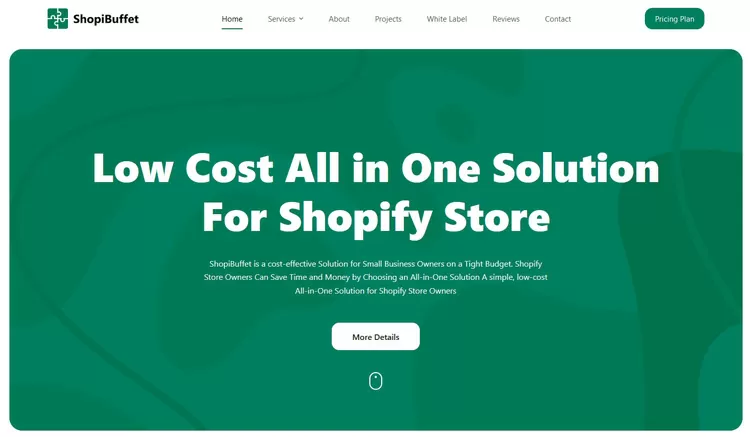
From captivating theme creation to seamless product configuration and effective sales channels, ShopiBuffet’s experts handle every aspect of your online store Shopify. Their ongoing guidance and support ensure your success in the competitive online marketplace.
No matter your level of experience, ShopiBuffet’s dedicated customer support ensures you’re never alone in navigating the challenges of running an online business. They tailor their services to meet your unique needs, making online store shopify selling a breeze. Experience a quick and easy solution with ShopiBuffet’s comprehensive one-stop solution to launch your Shopify store in no time.
Conclusion
Removing passwords from your Shopify store may seem like a daunting decision, but it can actually be quite beneficial for your business. Not only will customers appreciate the easy access to your site, but you’ll also save time and resources by not having to manage password requests and resets.
Additionally, removing passwords can increase the visibility of your store by allowing search engines to crawl your site and index your products, helping you reach a larger audience. With these benefits in mind, removing passwords could be the solution that streamlines your Shopify store and improves your customer experience.
