How to Lock Your Shopify Store: The Definitive Guide
Are you looking for a definitive guide on how to lock Your Shopify store? With more and more shops popping up online, it’s essential to protect your website with every precaution available.
This guide will provide step-by-step instructions for safely locking down your Shopify store so that you can rest easy knowing your products, customers, and data are secure. So if you’re curious about how to lock your Shopify store, keep reading!
🚀 Ready to skyrocket your Shopify store to success?
🚀 Unlock the secrets to success and boost your sales 📈 with ShopiBuffet’s expert services. Don’t miss out, get started now!
Understanding the Need for Locking Your Shopify Store
Importance of Security
Locking your Shopify store is crucial for ensuring the security and protection of your business and customer data. eCommerce websites, like Shopify stores, handle sensitive information such as customer names, addresses, payment details, and order history. If left unprotected, this data could be vulnerable to cyberattacks, leading to potential financial losses and damage to your brand’s reputation.
Potential Threats
There are various potential threats that your Shopify store might face, such as hacking attempts, data breaches, and malicious attacks. Hackers may try to gain unauthorized access to your store to steal customer information, compromise payment gateways, or disrupt your operations. Lock Shopify store with robust security measures helps mitigate these risks and safeguard your business from potential threats.
Wholesale Customers
Locking your Shopify store can also be beneficial if you cater to wholesale customers. You may want to offer exclusive products or pricing to authorized wholesale buyers. By implementing password protection or login requirements, you ensure that only approved wholesale customers can access the online store and make purchases from your wholesale section, maintaining the confidentiality of wholesale deals and protecting sensitive pricing information.
Recommended Blogs for You:
👉 How to Put Password on Shopify Store: Protect Your Online Store
👉 How to Block a Customer on Shopify: Enhancing Your Store’s Security
👉 The 10 Best Shopify Themes for Dropshipping eCommerce Site
👉 What is a Good Shopify Speed Score: A Guide to Shopify Speed Scores
Preparing Your Store for Locking
Lock Shopify store involves restricting access to certain parts of your website or the entire store. Before implementing this change, it’s essential to follow a few crucial steps to ensure a smooth transition and inform your customers effectively.
Backing Up Data
Before making any significant changes to your Shopify store, it’s vital to back up all your data. This includes product information, customer details, orders, and any other important data stored on your platform.
Shopify provides built-in tools for data export and backup. You can also use third-party apps or services to create additional backups for added security. Having a backup ensures that even if something goes wrong during the locking process, you can restore your store to its previous state without losing critical information.
Informing Customers
Communication is a crucial aspect when it comes to implementing changes that may affect your customers. Before locking your Shopify store, inform your customers about the upcoming changes and the reasons behind them. Be transparent about the steps you are taking to enhance store security and protect customer data.
Use various communication channels, such as social media posts, website banners, email newsletters, and notifications, to reach out to your customers. Clearly communicate the duration of the locking period, any requirements for access, and how they can contact you for support or assistance during this time.
Grow Your eCommerce Business with Valuable Resources, Tools, and Lead Magnets
- Bring your ideas to life for $1/month
- One platform that lets you sell wherever your customers are—online
- Create a beautiful eCommerce website
- Start for free, then enjoy $1/month for 3 months
- Build your own website in a few steps
- Create a website in minutes easily, secure method
- Turn what you love into what you sell
- Discover the Shopify Point of Sale
- AI Based Business Name Generator
How to Hide or Lock Your Shopify Store: Use Cases
Shopify users may lock their stores for a number of reasons. Here are a few ways on How to Lock Your Shopify Store:
How to Hide Products in Shopify
To hide Shopify store products, follow these simple steps:
Access your Shopify Admin and navigate to the Products section.
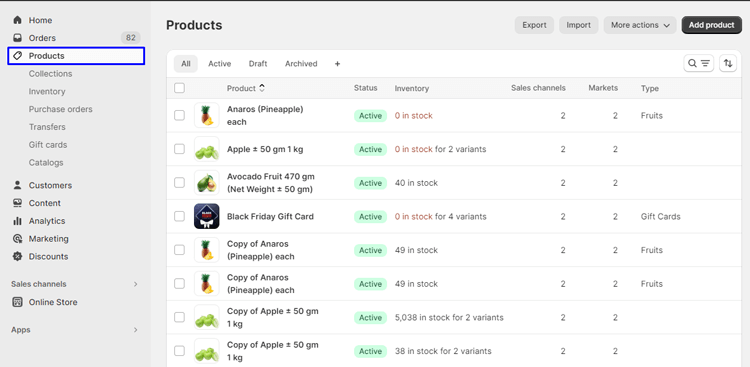
Choose the specific products you wish to hide from your storefront by selecting the checkbox(es) next to them.
Click on “More actions“

From the dropdown menu, select “Exclude from sales channels“.
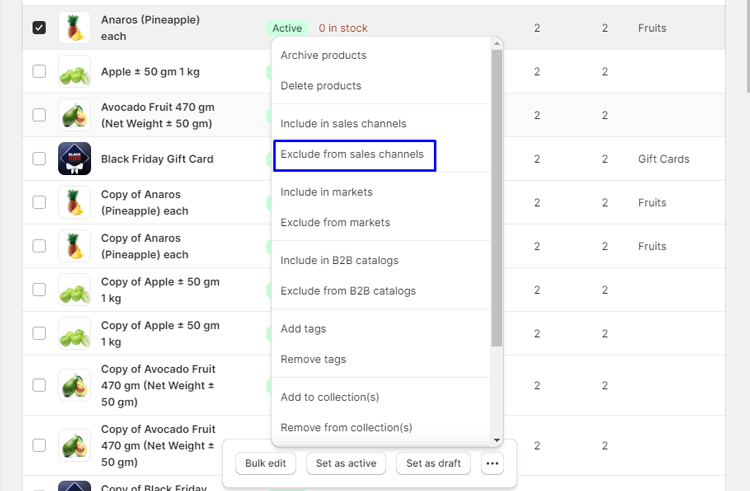
How to Hide Collections in Shopify
Here are the steps to hide Shopify store collections:
Navigate to the Shopify Admin and access the Collections menu.

Select the specific collection(s) you want to hide by clicking on the checkbox(es) next to their names.
Choose the “Exclude from Sales Channels” option.

🚀Boost Your Online Store Sales with Mavon Shopify Theme!
Mavon – Your ticket to success! 🚀 Boost revenue with conversion-focused features and intuitive design, turning visitors into loyal customers.
How to Hide Price of Specific Products in Shopify
Unfortunately, Shopify settings do not directly allow you to hide prices for specific customers with tags. However, you can achieve this by hiding the prices of all products on your storefront. Here’s how:
Step 1: Go to the “Settings” menu in your Shopify Dashboard.
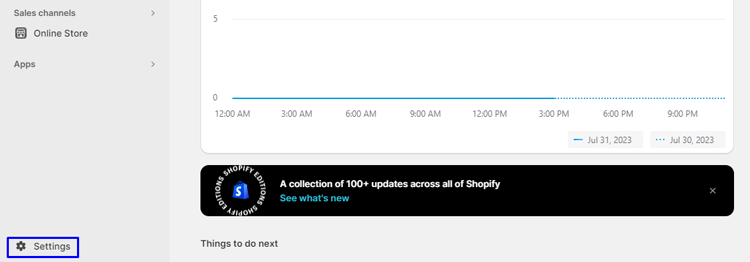
Step 2: Navigate to “Store details.”
Step 3: Go to the “Store currency” section and then select “Change formatting.”

Step 4: In the “HTML with currency” section, replace the existing placeholder text with <span class=”hidden”>Not for sale</span>
Step 5: In the “HTML without currency” section, replace the existing placeholder text with <span class=”hidden”>${{ amount }}</span>

Step 6: Finally, click on the “Save” button to apply the changes.
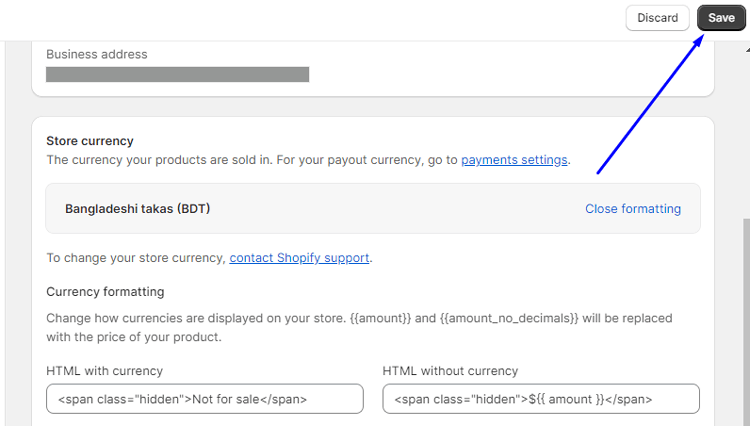
Locking the whole storefront with a password
To lock your entire online store and restrict access to specific customers with a storefront password, follow these steps How to Lock Your Shopify Store with a password:
Step 1: Go to your Shopify dashboard and click on “Online Store.”
Step 2: From the dropdown menu, select “Preferences.”

Step 3: Scroll down to the “Restrict store access” section.
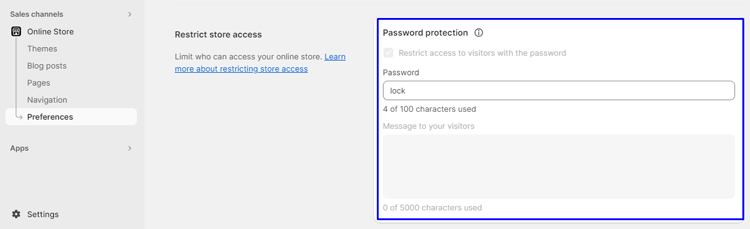
Step 4: Check the “Password protected” checkbox.
Step 5: Enter the desired password in the provided field.
Step 6: Click on the “Save” button to apply the changes.
FAQs on Locking Your Shopify Store
Can I customize the password page when my store is locked?
Yes, you can customize the appearance of the Shopify password page to align with your brand.
In the Shopify admin, navigate to “Online Store” > “Themes” > “Edit code” and locate the “password.liquid” file.
From there, you can make changes to the design and content of the password page.
Can I still access my locked store as the store owner?
Yes, as the store owner, you will have access to your locked store. You can continue managing and making changes to your store while it is locked.
Can I limit access to specific customers or groups when my store is locked?
Yes, Shopify allows you to generate unique discount codes that can grant access to specific customers or groups even when your store is locked. This can be useful for conducting private sales or providing exclusive access to online stores to certain individuals.
How do I unlock my Shopify store?
To unlock your Shopify store, you can simply disable the password protection feature in your Shopify admin.
Go to “Online Store” > “Preferences” and toggle off the Shopify password protection option.
Will my store data be affected when it is locked?
Locking your Shopify store does not affect your store data or settings. Your products, orders, customer information, and other data will remain intact.
Hire Developers to Build a Professional Shopify Store (Recommended- ShopiBuffet)
If you find Shopify intimidating or don’t have the time to learn its intricacies, ShopiBuffet has the perfect solution for you. We offer a comprehensive service to build a professional Shopify store that meets all your business needs.
With an easy-to-use platform, experienced designers, and marketers, we take care of every aspect of creating a stunning online store, so you can focus on growing your business. Our team will set up your store, following your preferred style and customizing it to match your chosen theme’s design.

Additionally, we handle product and collection setup based on your provided list, ensuring your products are showcased in an organized and appealing manner. We go the extra mile by offering 140 Shopify themes to choose from at no extra charge, so you can select the one that best aligns with your brand identity.
ShopiBuffet also takes care of navigation setup, guaranteeing a seamless and user-friendly browsing experience for your customers. With our assistance, building a professional Shopify store has never been easier. Embrace ShopiBuffet today and watch your online business thrive.
Final Thoughts
In conclusion, it’s always a good practice to lock your Shopify store as it ensures the privacy and security of your sensitive data. With the ever-increasing number of cyber threats and hacks, having an additional layer of protection can go a long way in safeguarding your online business.
It might seem like a hassle to take the extra step of locking your store, but it’s a small price to pay for the peace of mind of knowing that your customer’s information and business data are safe. Plus, with the easy-to-use access management tools provided by Shopify, you can have your store secured in no time.