Shopify is a powerful platform designed to assist entrepreneurs in building their online stores. With its user-friendly interface, merchants can easily manage their virtual storefronts, products, and sales without needing extensive technical skills.
Adding product variants on Shopify can significantly enhance your customers’ shopping experience. This guide will simplify the How to Add Variants to Shopify process, providing a step-by-step guide to help you manage your store more effectively. Let’s start.
🚀Boost Your Online Store Sales with Mavon Shopify Theme!
Mavon – Your ticket to success! 🚀 Boost revenue with conversion-focused features and intuitive design, turning visitors into loyal customers.
Understanding Product Variants
Product variants encompass distinct attributes of a master product, including scents, colors, pricing, and materials. Commonly known as a parent-child relationship on some platforms, Shopify Variants denote diverse options like size or color within a product.
This system empowers customers to select from various variations, with each unique combination representing a specific product variant. Whether it’s different scents for a candle or various sizes for clothing, understanding product variants is crucial for offering a personalized and flexible shopping experience.
What are Shopify Product Variants?
Shopify product variants encompass diverse options within a single product listing, ranging from colors and sizes to materials and price points. This feature, integral to the platform, empowers customers with a spectrum of choices for a specific product.
In the Shopify ecosystem, a product can host up to 100 variants, spanning different attributes like colors and up to three customizable options, such as size and material.
Customers can easily tailor their purchases, selecting the specific variant that aligns with their preferences. Merchants benefit from the flexibility to adjust not only prices but also manage inventory and shipping options when creating new variants.
This adaptability streamlines the efficient management of various configurations within a unified product offering, enhancing the overall shopping experience.
Recommended Blog for You:
👉 How to Add a Popup on Shopify: Unlock Your Sales Potential
👉 A Comprehensive Guide on How to Change Favicon on Shopify
👉 How to Backup Shopify Store: A Step-by-Step Guide
👉 How to Change Shop Name on Shopify: Quick and Easy Guide
👉 How to Rearrange Products in Shopify: A Practical Guide
Benefits of using product variants to Shopify
Utilizing product variants on Shopify offers several benefits for merchants aiming to enhance the customer shopping experience and streamline their operations:
Diverse Product Offerings: Product variants enable the presentation of a single product with various options, such as colors, sizes, and materials, providing customers with a broader range of choices.
Improved User Experience: Customers can easily navigate and select their preferred product configuration, leading to a more personalized and satisfying shopping experience.
Efficient Inventory Management: The variants in Shopify have unique SKUs, facilitating precise inventory tracking. It helps prevent overselling, ensures accurate stock levels, and streamlines order fulfillment.
Flexible Pricing: Merchants can adjust prices for different variants, allowing for dynamic pricing based on attributes like size or material.
Visual Representation: Merchants can showcase each variant with unique images, aiding customers in making informed decisions and improving product visibility.
Streamlined Operations: Product variants simplify the management of different configurations within a single product listing, reducing the complexity of product catalog maintenance.
Accurate Order Fulfillment: With distinct SKUs for each variant, merchants can fulfill orders accurately, minimizing errors and enhancing customer satisfaction.
Basic requirements and settings for adding variants
Based on the requirements and settings you’ve provided for managing product variants, here’s a breakdown of what you might need:
Requirements
- Product with Variant Options: The system should support creating products with multiple variant options such as size and color.
- Variant Option Names: Each product variant must have a name. Define and name the various options that can be customized for a product (e.g., size, color, material).
- Variant Values: Specify the possible values or choices for each variant option. Each variant option must have at least one value, such as “Small,” “Medium,” or “Large.”
- Unique Combinations: Ensure that the system validates and enforces unique combinations of variant values to prevent duplicates.
Settings
- Variant Price: Set specific prices for each unique combination of variant options.
- Variant Inventory: Manage the stock levels for each variant to keep track of available inventory.
- Variant SKU: Assign a unique Stock Keeping Unit (SKU) to each variant for easy identification and tracking.
- Variant Barcode: Optionally, associate a barcode with each variant for efficient scanning and inventory management.
- Variant Image: Allow the association of images specific to each variant to represent the differences visually.
- Variant Weight: Specify the weight of each Shopify variant for accurate shipping cost calculation.
- Variant Shipping Profile: Define shipping profiles or rules for each variant, considering factors like size, weight, and destination.
These requirements and settings provide a foundation for effectively managing and presenting product variants to both administrators and customers. Adapt them based on your business or system’s specific needs and context.
🚀 Ready to skyrocket your Shopify store to success?
🚀 Unlock the secrets to success and boost your sales 📈 with ShopiBuffet’s expert services. Don’t miss out, get started now!
A Simple Guide on How to Add Variants to Shopify
Shopify, a leading eCommerce platform, enables users to build online stores effortlessly. Though adding product variants might seem complex initially, it’s straightforward once you grasp the fundamentals.
Variants allow you to give customers options like sizes or colors for a single product.
Adding variants on Shopify is a straightforward process that allows you to offer different options for a single product. Here’s a simple guide on how to add variants:
How to add variants on Shopify when creating a new product
To incorporate variants while adding a new product on Shopify, adhere to these steps:
Access the Shopify Admin Dashboard and navigate to Products > Add product.

Opt to include options such as size or color for your product.

Choose a title for your variant under “Option name,” such as Size, Color, Material, or Style.

Input each variant value separately in the “Option values” section. For instance, if creating size variants, enter values like Small, Medium, or specific shades your product offers.

If your product encompasses multiple variants, proceed by selecting “Add another option.”
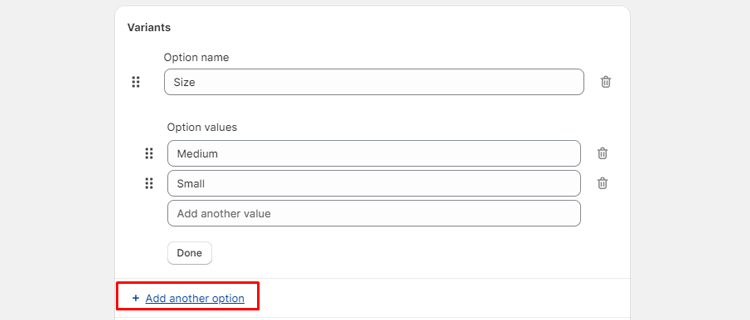
Customize each variant’s price, SKU, and stock number as necessary to efficiently manage your Shopify inventory.

Upon entering all details, click Save to finalize the process. This ensures your product, along with its specified variants, is successfully added to your online store.
How to add variants on Shopify for existing products
To add variants to existing products on Shopify, follow these steps:
- Begin by accessing the Products tab in your Shopify Admin Dashboard.
- Choose the specific product to which you want to add variants.
- Scroll down to the Variants section and select “Add another option.”
- Enter the necessary information for the new Shopify variant.
- Once all information is provided, click Save to complete the process.
How to add variants on Shopify by duplicating an existing variant
To add variants on Shopify by duplicating an existing one, follow these steps:
- Navigate to the Products section in the Shopify Dashboard and select the item for which you want to create a new variant.
- In the Variants section, click on the product you wish to duplicate. Select the three-dot button for additional options.
- In the pop-up box, choose “Duplicate variants.”
- Fill in the necessary information for the new variant and click “Duplicate.”
- Finally, ensure to click “Save” when you finish editing to save the changes made to the duplicated variant. This process allows you to efficiently create a new variant based on an existing one in your Shopify store.
Grow Your eCommerce Business with Valuable Resources, Tools, and Lead Magnets
- Bring your ideas to life for $1/month
- One platform that lets you sell wherever your customers are—online
- Create a beautiful eCommerce website
- Start for free, then enjoy $1/month for 3 months
- Build your own website in a few steps
- Create a website in minutes easily, secure method
- Turn what you love into what you sell
- Discover the Shopify Point of Sale
- AI Based Business Name Generator
Tips for Managing Product Variants on Shopify
Tips for Managing Product Variants on Shopify:
Avoid Multiple Listings: Resist the temptation to create separate listings for each variant. Instead, use Shopify’s variant system to keep all options within a single product listing. This maintains a clean and organized product catalog.
Mind Variant Limits: Stay aware of Shopify’s limits on product variants. Ensure that your product configurations fall within these limits to prevent any issues with product management and inventory tracking.
Consistent Naming: Name your Shopify product variants consistently to maintain clarity and coherence across your store. It easier for both merchants and customers to understand and navigate.
Link Images to Variants: Connect product images directly to their respective variants. This ensures that customers see accurate visual representations of the chosen options, providing a seamless and informative shopping experience.
Frequently Ask Questions
How many variants can a Shopify product have?
A Shopify product can have up to 100 variants, including different combinations of options like colors and sizes.
Can I customize the options for product variants on Shopify?
Yes, Shopify allows customization of up to three options per product, such as color, size, and material. Merchants can define these options to suit their specific products.
Can I add variants to existing products on Shopify?
Yes, you can. Navigate to the Products tab, select the product, scroll down to the Variants section, choose “Add another option,” enter the information, and click Save.
Is there a limit to the number of Shopify product variants I can have?
Yes, Shopify has a limit of 100 variants per product. Ensure your product configurations stay within this limit for effective management.
What’s the benefit of linking images to Shopify product variants?
Linking images to variants ensures that customers see accurate representations of their selected options, providing a more informative and user-friendly shopping experience.
Can I duplicate existing variants on Shopify?
Yes, you can duplicate Shopify’s product variants. Navigate to the product in the Shopify Dashboard, select the variant you want to duplicate, choose the three-dot button, select “Duplicate variants,” fill in the details, and click Duplicate.
Final Word
In the world of eCommerce, having the ability to offer customers product variants is crucial. With Shopify, it’s never been easier to do so. By adding variants on Shopify, store owners can provide options for size, color, material, and more, giving shoppers a personalized shopping experience. Plus, with Shopify’s user-friendly interface, adding product variants is a breeze. In conclusion, if you’re looking to enhance your eCommerce website, adding product variants to Shopify is a no-brainer.


