Are you trying to figure out just how to export Images from Shopify store? In that case, you are in the proper spot! You may follow us as we lead you through the steps of “Export Images from Shopify” in this blog post.
In addition, we’ll offer you a few pointers and tactics that will make the procedure more straightforward for you.
🚀 Ready to skyrocket your Shopify store to success?
🚀 Unlock the secrets to success and boost your sales 📈 with ShopiBuffet’s expert services. Don’t miss out, get started now!
Why Export Images from your Shopify store
Image exporting is an essential part of online marketing and SEO. By , you can help increase traffic to your site and reach a wider audience.
High-quality images are key for image exporting- shoppers will be more likely to purchase from a store with clear, bright images rather than dark or blurry photos.
In terms of descriptions, use well-organized language with targeted keywords.
This will help potential customers find your products more easily online. Launching a successful marketing campaign is essential for any eCommerce business- by following these steps, you can set your store up for success!
Recommended Blogs for You:
👉 How to Backup Your Shopify Theme: Quick and Easy Ways
👉 How to Backup Shopify Store: A Step-by-Step Guide
👉 How to Update Shopify Theme: A Step-by-Step Guide
👉 How to Lock Your Shopify Store: The Ultimate Guide
👉 How to Pause a Shopify Store: Step-by-Step Guide
How to Export Images from Shopify store
Exporting images is an essential part of Shopify for various needs. By exporting images, you are automatically uploading them to a dedicated image storage folder on Dropbox or Google Drive.
This makes it easy for you to manage and upload photos as needed without having to worry about space restrictions or lost files.
Good images help minimize customer support interactions as users know what to expect when browsing your products.
In addition, they can also be used to generate sales and attract new customers to your Shopify app store.
Having high-quality images on your Shopify store conveys the message that you’re serious about your business and increases the likelihood that customers will make a purchase.
Using a Chrome Extension

Chrome extensions can be beneficial, and Tab Save is a great example. This extension can help you quickly and easily download images from your Shopify store admin. While it may take a little bit of time to set up and use, it’s worth it.
Plus, this method is widely used by experts and has good reviews. So if you need to export images from your Shopify store, Tab Save Chrome Extension is a great option. Here’s how you can do it —
- Install the Chrome extension first.
- Go to your Shopify admin.
- The next step is to select every product and export it as a CSV file.
- Open the CSV files and copy the URLs from the IMAGE SRC column.
- Paste the URLs into the extension’s “Enter your download links” box.
- After downloading, the images will be saved in your directory.
Following the Manual Method
Exporting images from your Shopify store is a quick and easy process that can be done manually or through an app.
Manual exporting simply involves uploading an individual image into an external folder and then using a custom URL field on the checkout page to link them back together.
This method is helpful if you only need one specific image or if accessibility issues prevent users from clicking through to the checkout page URL field.
Using a Shopify App
There are a few considerations to make if you’re looking for an app to assist you in exporting images from Shopify. Make sure the app works with the Shopify version you have first.
To see what other users have said about the app, look at the reviews second.
Finally, test the free trial version before signing up for a paid subscription. You ought to be able to obtain an app that satisfies your requirements and permits you to export images from Shopify store if you keep these suggestions in mind.
Grow Your eCommerce Business with Valuable Resources, Tools, and Lead Magnets
- Bring your ideas to life for $1/month
- One platform that lets you sell wherever your customers are—online
- Create a beautiful eCommerce website
- Start for free, then enjoy $1/month for 3 months
- Build your own website in a few steps
- Create a website in minutes easily, secure method
- Turn what you love into what you sell
- Discover the Shopify Point of Sale
- AI Based Business Name Generator
Tips and tricks for exporting images from your Shopify store
If you want to export Images from Shopify store, keep in mind the important considerations listed below.
Make sure that you have enough storage space available
When exporting images from your Shopify store, it is essential to make sure that you have enough storage space available. It is advisable to ensure that you will have enough space in the middle of the procedure because exporting Images might use up a lot of storage space.
It’s also crucial to remember that the original image quality will determine how well the images are export. If you have high-quality images, the exported images will also be high-quality. Conversely, if the original images are low quality, the exported images will also be low quality.
Therefore, it is best to export images from Shopify store when you have high-quality original images.
Use a compression tool
if you are dealing with large files, we recommend using a compression tool like WinZip or WinRAR. This will help make the process easier and reduce the compressed file size.
Be sure to export your images in a format compatible with the software you are using. For example, if you use Photoshop, you will want to export your images as .psd files.
Finally, make sure to name your files correctly so that you can easily find them later on
Create a backup of your store’s image files
Creating a backup of your store’s image files is always a good idea, but it’s essential when you’re exporting images. That way, you’ll still have all of your images if something goes wrong during the export process.
You can download product images from your store to create a backup. Or, if you have a lot of images, you can use a Shopify app like Backup & Restore to create and download a backup file. We recommend creating a backup before proceeding with the export process.
Get Image Exporting Service from Your Shopify Store with ShopiBuffet
Shopify is a powerful eCommerce platform that gives online retailers the tools they need to build and manage a successful store. However, setting up and running a Shopify store can be a lot of work, and it can be tough to know where to start. That’s where ShopiBuffet comes in.
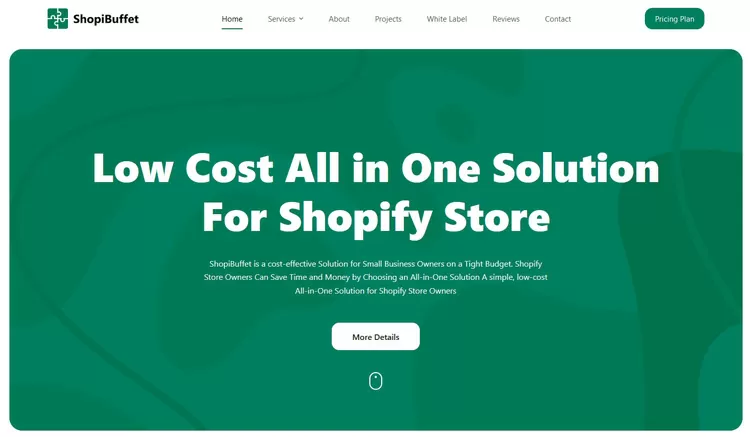
ShopiBuffet is a Shopify services platform that takes care of everything from installing and configuring your Shopify theme to setting up products and collections. And if you ever have any questions, the team of Shopify experts is always available to help.
So if you’re looking for a hassle-free way to get started with Shopify, look no further than ShopiBuffet.
FAQs about exporting images from your Shopify store
How many images can I export at once?
Shopify has limitations on the number of megapixels and file size for uploaded images (measured in megabytes). The maximum size of an image that can be submitted to Shopify is 20 megapixels or 20 megabytes.
What format should my images be in?
Shopify supports PNG, JPG, JPEG, and all other image formats. Although JPG files offer good quality and relatively modest size for good image optimization, Shopify suggests utilizing them for product Images.
Will my images be cropped or resized when they are exported?
Shopify allows you to dynamically transform your images with crop and resize operations, automatically ensuring the best possible results.
Final Thoughts
Now that you know how to export images from Shopify store, you can begin creating beautiful products that are sure to sell.
By following the simple steps outlined in this guide, you’ll be able to export product images that will capture the attention of potential customers and help boost your sales.

