How to Set Up Google Analytics 4 on Your Shopify Store: Step-by-Step Process
Google Analytics is a powerful tool that can help you track your website traffic and measure your marketing efforts. If you want to set up Google Analytics 4 on your Shopify store, you’ve come to the right place. This article will walk you through the steps necessary to get set up. Don’t worry – it’s not as difficult as it may seem. Let’s get started.
What is Google Analytics 4, and what can it do for you
Google Analytics 4 goes beyond traditional web analytics, providing a comprehensive view of your customer’s experience. It offers potent insights into how potential customers interact with your store, helping you to identify areas that need improvement.
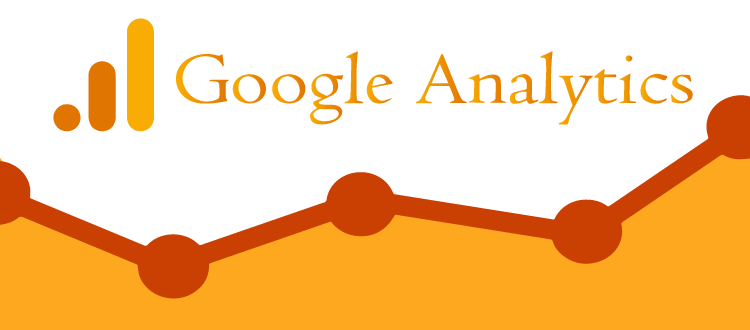
Whether tracking what products are selling the most or seeing where customers spend the most time in your store, Google Analytics 4 helps you create tailored experiences that can increase sales and strengthen customer relationships. With data quickly becoming an essential aspect of eCommerce stores, Google Analytics 4 allows entrepreneurs to stay competitive by optimizing their businesses and improving their performance.
How to set up Google Analytics 4 on your Shopify store
Setting up Google Analytics 4 in Shopify is a great way to track your store’s performance and make informed decisions. There’s how you do it —
Step 1: Make sure you don’t have Google Analytics enabled already
First, go to your Shopify store. Then Underneath Preferences, click the toggle to see if Google Analytics is enabled or disabled. If it’s already enabled, you’ll need to disable it in order to begin setting up a new integration of Analytics with your store.
You should also keep track of any information you used for the original setup, such as your initial Tracking ID and domain name. This can become useful when adjusting, editing, or confirming the accuracy of your new google analytics Shopify integration down the road.
Step 2: Create a Google Account
To start using Google Analytics, the first step you need to do is create a Google account. If you already use other Google products like Gmail or Ads, then you don’t need to create another one and can use the one you already have. However, if you still need to get a Google account, signing up is a fast and straightforward process that will take up to a few minutes.
After creating your new account, you will be ready to move on to step 3 and enable your website or business to use Google Analytics. This way, you’ll be able to observe in detail how visitors engage with your website or product to help inform better decisions for your business.
Step 3: Enable Google Analytics
After creating your Universal Analytics property in Google, you’ll want to add it to your Shopify store in order to enable Google Analytics.
- First, Sign in to your Google Analytics account and select the correct account in the Account column.
- Then, click Create Property and enter a name for your google analytics property.
- Once that is configured, to copy the Google Analytics 4 property press Ctrl+C on a PC or Command+C on a Mac to copy it to the clipboard.
- Lastly, open up your Shopify admin and paste the property into the Google Analytics account field.

You will have finished setting up Google Analytics on your Shopify store by completing these steps.
Step 4: Turn on eCommerce tracking.
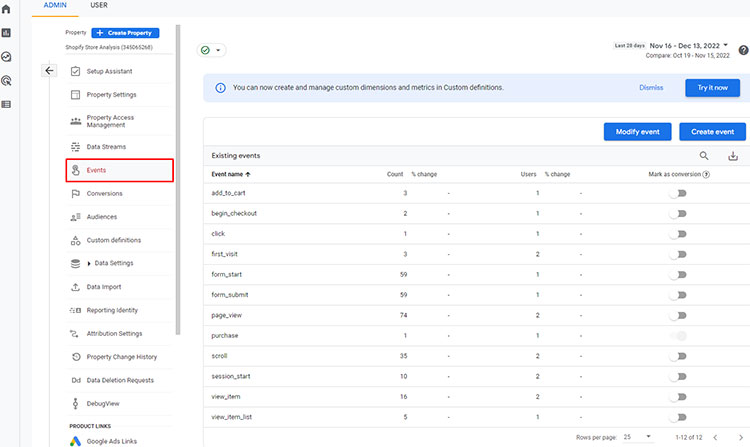
Once you’ve decided to turn on Google’s eCommerce tracking, there are two ways you can go about it. With basic eCommerce tracking enabled, you can get data on transactions and revenue and be able to gain insights into customer purchases. For even more in-depth data, Enhanced eCommerce tracking allows you to track visitors as they browse products, add them to carts and complete the checkout process.
- Turn on basic eCommerce tracking.
To turn on basic tracking do this, enter your Google Analytics account, click Admin, and in the View column, select eCommerce Settings. Then use the toggle labeled Enable eCommerce to Turn it from OFF to ON. But if you’re looking for more detailed information about visitor behavior, Enhanced eCommerce may be your better choice. For this, a few additional steps will ensure you get all the necessary info.
- Turn on enhanced eCommerce tracking.
Enabling enhanced eCommerce tracking for your store is an essential step towards gaining insights and analyzing customer behavior to make better marketing decisions. To do this, you’ll need to access the online store channel of your Shopify admin and open the preferences section.
Once there, you can enable Google Analytics Enhanced eCommerce, which will track and send data regarding all of your website activities, such as product views, add-to-cart events, checkout flow information, purchase data, and more. Utilizing this collected data will allow you to analyze consumer trends and behaviors to give you an edge in driving sales growth for your business.
Step 5: Additional Google Analytics JavaScript
If you’re looking for an extra layer of customization in your analytics, then you’ll want to make use of the Additional Google Analytics Javascript section. You can also add code to track further and gather data regarding your web pages.
Be sure only to enter Google Analytics codes related to analytics tracking. However – the code added here won’t be able to make any visual or functional changes to your checkout page – so keep that in mind as you set up your analytics tracking!

How to Integrate Google Analytics in Shopify using an App
To integrate Google Analytics 4 into Shopify store, we’re going to use a special app named Analyzely. Analyzely – Google Analytics 4 is the tool you need to get a comprehensive look at your store’s customers. The quick integration with GA helps gain insights on user behavior and activity, giving you an advantage when it comes to adjusting marketing strategies accordingly. With one click activation/deactivation easy installation process this app will pair your Shopify store seamlessly with the power of Google Analytics 4 so that even more valuable information about website visitors can be revealed.
What are the benefits of using Google Analytics 4 in Shopify?
Google Analytics has become an essential tool for businesses looking to measure their performance metrics. It is great news then that an excellent Google Analytics Integrating App is available, making it so easy to install and use without requiring any coding knowledge. With this app, it is now possible to create accurate reports of your store’s performance by connecting with the Google Analytics tool.
This allows you to quickly analyze your data and make informed decisions that can drive sales up or better organize your online store. The app also provides helpful recommendations and insights on improving your store. By taking advantage of this easy and powerful integration with universal analytics, you can ensure that your store realizes its full potential.
Hire Shopify Experts to develop your store (Recommended: ShopiBuffet)
Transform your Shopify online store into a thriving eCommerce powerhouse with ShopiBuffet! Our array of exceptional services is carefully crafted to captivate your audience and propel your store’s success. With striking Shopify website designs and effective marketing strategies, we provide the essential tools for your store’s growth and prosperity.

Our Top Services:
- Shopify theme development and customization.
- Shopify App development and customization.
- Shopify store setup and customization.
- Shopify SEO service.
- PSD to Shopify theme or Figma to Shopify conversion.
Benefits of using ShopiBuffet Services:
- Access to skilled Shopify experts and developers.
- Time-saving solution for store setup and management.
- Quick and easy store setup process.
- Wide selection of 140 Shopify themes.
- Customization options for personalized store design.
- Store optimization for improved performance.
- Conversion-focused approach with online tracking.
- Ongoing support and assistance.
- Affordable pricing plans.
Give your Shopify store the best chance to succeed with the expert services of ShopiBuffet. Explore our range of services and start your eCommerce journey now.
Final thoughts on using Google Analytics 4 in Shopify
Overall, using Google Analytics 4 in Shopify is the ideal way of measuring user engagement and driving sales on eCommerce websites. It allows users to aggregate various metrics such as visits, time spent on site, orders, revenue, and campaigns into one centralized interface. Furthermore, it enables granular segmentation across dimensions so that an extensive range of data can be obtained quickly and intuitively.


