Shopify is a popular eCommerce platform that many entrepreneurs turn to in order to start their own online businesses. However, some may find that having “Shopify” in their Shopify URL can hinder their branding efforts. Luckily, removing “Shopify” from the website’s domain is not a difficult task.
Following a few simple steps makes it possible to have a clean and professional-looking Shopify URL. In this article, we will explore the best methods on how to remove Shopify from URL and take your branding efforts to the next level. Stay tuned!
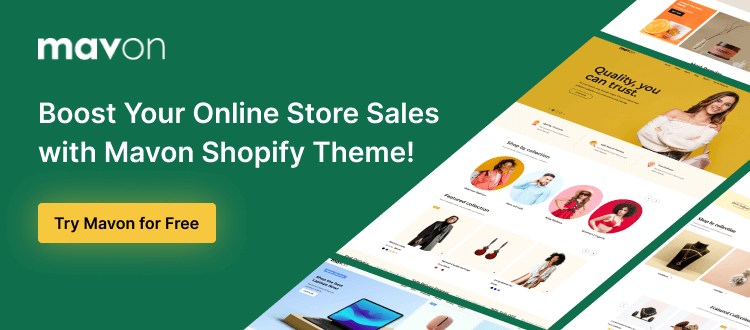
Why Remove Shopify from Your URL?
Removing “Shopify” from your URL is crucial for establishing a distinct and professional online identity. While Shopify is a reliable eCommerce platform, having its name in your URL may diminish your brand’s uniqueness. A customized domain enhances your store’s branding, making it more memorable for customers.
This personalized web address aligns seamlessly with your business name, contributing to a polished image that inspires trust. Furthermore, changing Shopify URL can positively impact your store’s search engine optimization (SEO), as search engines tend to favor websites with custom domains. By doing so, you not only enhance the overall aesthetic of your online store but also elevate its visibility and credibility in the competitive digital landscape.
Recommended Blog for You:
👉 How to Add an About Us Page on Shopify: The Essential Guide
👉 How to Sell ebook on Shopify: Everything You Need to Know
👉 How to Add a Size Chart on Shopify Store: Tips and Tricks
👉 How to Pause a Shopify Store: Step-by-Step Guide
How to remove Shopify from URL
To remove “Shopify” from your URL, follow these step-by-step instructions on how to remove Shopify from URL :
Method 1: Buy a domain through Shopify
To purchase a domain from Shopify, follow these step-by-step instructions:
Go to Domains: From your Shopify admin panel, navigate to Online Store > Domains.

Choose Buy New Domain: Select “Buy new domain” to initiate the domain purchase process.

Fill in Domain Name: Enter the desired domain name that you wish to own.
Review Options: Explore the available extensions and their corresponding prices. This includes common extensions such as .com or .biz, country-specific extensions like .co, .uk, or .ca, and premium extensions. Take the time to review the options carefully.

Click Buy: Click the “Buy” button next to the domain name you want to purchase.

Review Payment Details:
- Review Personal Information: The default personal information associated with the Shopify store owner’s email will be used for domain purchase and renewal.
- Auto-renew Option: Select “Auto-renew this domain every year”

(This option help you automatically renewed before its expiration)
- WHOIS Privacy: Confirm if the selected domain offers WHOIS Privacy. This service hides your personal information from public WHOIS lookups.
- Check ICANN Policy and Domain Registration Agreement.
Note: If the desired domain lacks WHOIS Privacy and you still want it, click “Cancel” and choose a different domain extension that is not on the WHOIS Exceptions list.
7. Confirm: If satisfied, click “Buy Domain.” Shopify will send a confirmation email to verify your purchase. Your new domain will be operational within approximately 48 hours.
Method 2: Using a Third-Party Domain with Shopify
If you have a domain from a third-party provider like Bluehost or GoDaddy, you can seamlessly integrate it with your Shopify online store. This ensures that customers or visitors reach your website when they enter your domain in their browsers. You can utilize your third-party domain in Shopify by either connecting it or transferring it:
- Transferring Your Domain to Shopify: One simple way to point your custom domain towards your Shopify store is to transfer your domain. Most domains are easily transferable to Shopify. When you transfer a domain, its management shifts to Shopify. This allows you to adjust domain settings, make payments for the domain, and renew it directly from your Shopify admin panel.
- Connecting Your Domain to Shopify: Integrating your third-party domain with Shopify involves pointing your domain name to your Shopify store. With this approach, you retain control over your domain settings, payments, and renewals through your third-party domain provider.
The Benefits of Removing Shopify from Your URL
Removing “Shopify” from your URL offers several advantages that enhance your online business and brand image. Here are the key benefits:
- Professionalism: Removing Shopify from your URL provides a more professional look to your website. It gives the first impression that your business is established and trustworthy, not just a startup or small-scale operation.
- Brand Identity: A customized URL helps in reinforcing your brand identity. It ensures that your customers see and remember your brand name every time they visit your website.
- Customer Trust: Internet users can be careful of websites that don’t have a custom domain name. By removing Shopify from your URL, you increase the trustworthiness of your site, which can lead to improved customer loyalty.
- Improved SEO: Search engines like Google value unique and relevant URLs. By removing Shopify from your URL, you can potentially improve your website’s search engine rankings, leading to increased visibility and traffic.
- Competitive Advantage: A unique URL gives you an edge over competitors who still have “Shopify” in their web addresses. It shows that you are serious about your online presence and have taken steps to customize and optimize your website.
- Avoiding Confusion: Having “Shopify” in your URL can confuse customers, as they may think they’re dealing directly with Shopify rather than your business. Removing Shopify from your URL ensures that your customers understand who they’re buying from.
- Ease of Communication: A simplified and customized URL makes communicating your web address verbally or in print easier. Whether in marketing materials, social media, or word of mouth, a concise and memorable Shopify URL enhances communication and engagement with your audience.
Grow Your eCommerce Business with Valuable Resources, Tools, and Lead Magnets
- Bring your ideas to life for $1/month
- One platform that lets you sell wherever your customers are—online
- Create a beautiful eCommerce website
- Start for free, then enjoy $1/month for 3 months
- Build your own website in a few steps
- Create a website in minutes easily, secure method
- Turn what you love into what you sell
- Discover the Shopify Point of Sale
- AI Based Business Name Generator
Frequently Asked Questions
Can I choose any domain name after removing “Shopify”?
Absolutely. Add a custom domain name that aligns with your brand, ensuring it is memorable and reflects your business identity effectively.
How long does it take for changes to reflect after removing “Shopify” from my URL?
Allow approximately 48 hours for the changes to take effect. Your new custom domain will be fully functional during this time.
Are there additional considerations when removing “Shopify” from the URL?
Review your purchase details carefully, ensure accurate information, and consider enabling WHOIS Privacy for added security. Make your new custom domain the primary one in your Shopify settings for a seamless transition.
Can I keep my existing Shopify content after changing the URL?
Yes, changing the URL won’t affect your store’s content. Ensure a seamless transition by following Shopify’s guidelines for URL changes.
Final Thoughts
Removing a store’s Shopify URL may seem like a small detail, but it can actually have a big impact. It creates a more professional and branded appearance for your online store. While Shopify is a great platform, making your store’s website unique and reflective of your brand is important.
It also helps reinforce your business’s legitimacy and can potentially lead to higher trust and conversion rates from customers. The process of how to remove Shopify from URL is a simple yet effective way to elevate your online store’s reputation and branding.


