Cash on Delivery (COD) remains one of the most trusted payment methods globally. This is especially true in emerging markets where customers prefer paying upon delivery.
If you’re running a Shopify store, learning how to enable cash on delivery in Shopify can boost conversions.
This comprehensive guide covers the complete Shopify COD setup process. You’ll learn how to activate COD fees, limit COD by region, and optimize your COD settings.
What is Cash on Delivery (COD)?
Cash on Delivery is a payment method where customers pay upon receiving their order. Instead of paying online in advance, they pay the delivery agent directly. This payment option appeals to buyers who are cautious about online payments or those who prefer cash transactions.
Pros and Cons of COD
Pros of COD
- Increased Trust: Customers feel more secure paying upon delivery.
- Wider Reach: Attracts customers without access to digital payment options.
- Reduced Payment Failures: No risk of card or payment gateway errors.
- No Transaction Fees: Shopify doesn’t charge transaction fees for manual payments like COD.
Cons of COD
- Higher Return Rates: Customers may refuse orders upon delivery.
- Cash Handling Issues: Involves logistics for collecting and managing cash.
- Delayed Payments: Sellers receive funds after delivery instead of instantly.
- Manual Order Processing: Orders are marked as unpaid until you manually confirm payment.
Prerequisites for Enabling COD in Shopify
Before setting up COD, ensure you have these essentials:
- Active Shopify store with admin access
- Reliable delivery partners that support cash collection
- Clear understanding of your target regions
- Defined COD policies and procedures
How to Activate COD from the Shopify Dashboard
1. Log in to your Shopify admin dashboard.

2. From the left-hand menu, click Settings at the bottom.
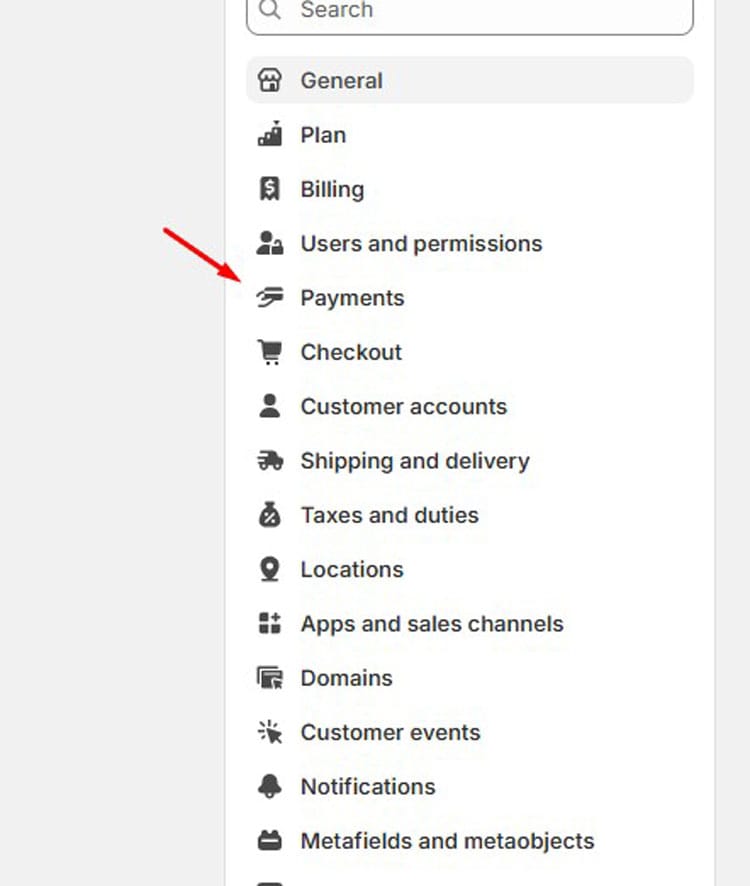
3. In the Settings page, click on Payments.

4. You’ll see different payment provider sections, including Shopify Payments, Supported payment methods, and Payment capture methods.
5. Look for the Manual payment methods section.
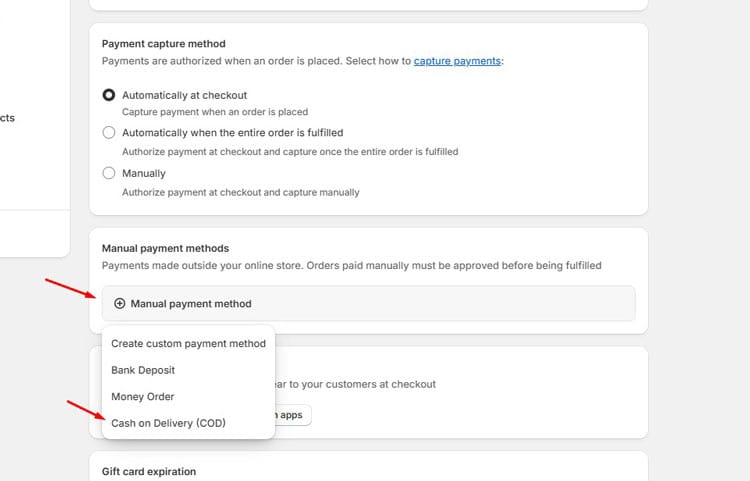
6. In the Manual payment methods section, select from available methods.
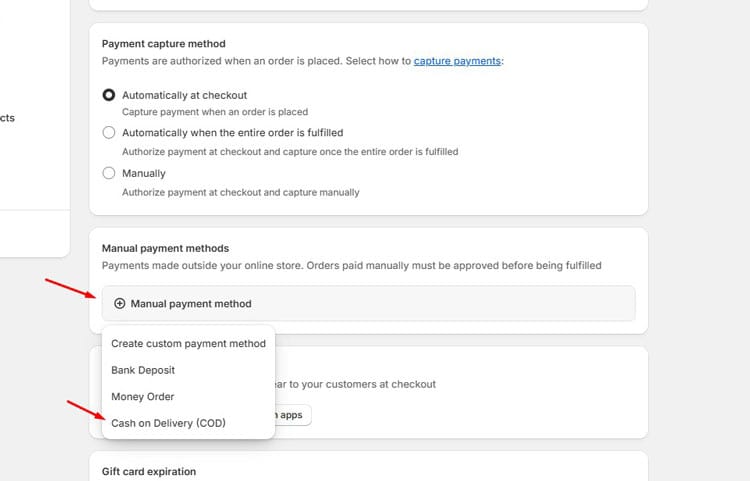
7. Look for Cash on Delivery (COD) if it’s listed
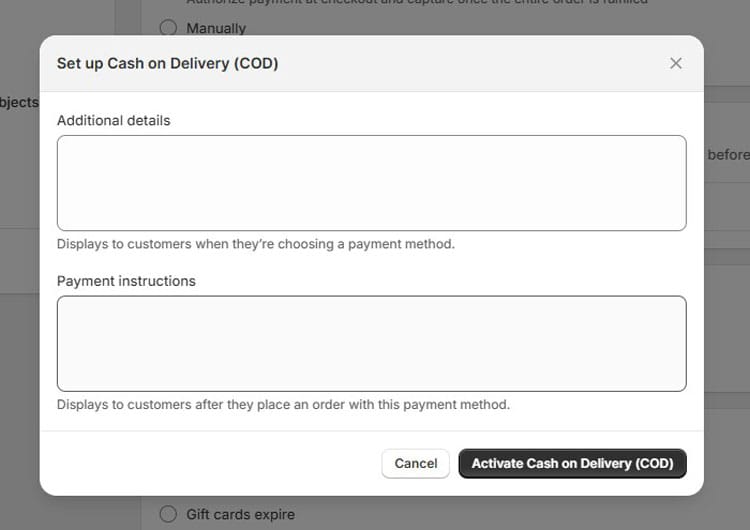
8. Click Activate the COD method.
Before going live, test your setup:
- Visit your store as a customer.
- Add a product to the cart and proceed to checkout.
- Verify that Cash on Delivery appears as a payment method.
- Complete a test order to confirm the process works correctly.
Tips for Using COD Effectively
- Set Clear Policies: Mention COD availability and terms on product pages and FAQ.
- Limit by Region: Offer COD only where you have reliable delivery partners.
- Order Confirmation: Call or email customers to confirm COD orders.
- Set Order Limits: Define minimum or maximum order amounts for COD eligibility.
- Partner Selection: Choose delivery partners experienced with cash collection.
- Payment Tracking: Regularly monitor unpaid orders and follow up on deliveries.
Recommended Blogs for You:
👉 What is Shop Pay, and Is It Safe
👉 How to Create a Digital Product Selling Store Using Shopify
👉 How to Unfulfill an Order in Shopify with Expert Guidance
👉 How to Change Order of Products on Shopify
👉 How to Add PayPal to Shopify: Simplify Your Payment Processes
Optimize Shopify COD Settings for Best Results
To maximize your COD success rate:
- Use clear, simple language in payment instructions
- Set realistic delivery timeframes
- Implement order confirmation calls or emails
- Track COD performance and return rates regularly
- Consider using third-party apps for advanced features
- Train your delivery partners on COD best practices
Recommended Third-Party Apps for Enhanced COD
For advanced COD features, consider these highly-rated apps:
- Releasit Cash on Delivery: Fees, regional restrictions, and order verification
- ACOD: Cash On Delivery COD Fee: Custom fees and shipping method linking
- Advanced Cash on Delivery: Pin code restrictions and order limits
- EasySell COD Form & Upsells: Custom checkout forms and upsells
🚀 Ready to skyrocket your Shopify store to success?
🚀 Unlock the secrets to success and boost your sales 📈 with ShopiBuffet’s expert services. Don’t miss out, get started now!
Frequently Asked Questions
1. Can I limit COD to specific locations?
Native Shopify doesn’t support location-based COD restrictions. You need third-party apps for zip code or country-specific limitations. Mention restrictions clearly in payment instructions.
2. Can I charge extra for COD orders?
Shopify’s basic COD setup doesn’t support automatic fee addition. Use third-party apps for automatic COD fee calculation. Alternatively, adjust shipping rates or product pricing.
3. Does COD work with all shipping carriers?
Not all carriers support COD collection. Ensure your delivery partner offers COD services before enabling this option. Popular carriers with COD support include local postal services and specialized delivery companies.
4. How do I handle unpaid COD orders?
COD orders remain “unpaid” until you manually mark them as paid. After receiving payment confirmation from your delivery partner, update the order status. Create a clear workflow for payment confirmation.
5. Can I enable COD for some products only?
Shopify’s native features don’t support product-specific COD. Use third-party apps for advanced product, collection, or category-based restrictions. Apps like “Advanced Cash on Delivery” offer these features.
6. What happens if customers don’t have exact change?
Coordinate with delivery partners to ensure they carry change. Specify in the COD instructions whether an exact change is required. Consider mobile payment options for delivery agents.
Conclusion
Enabling Cash on Delivery in Shopify requires using manual payment methods. While Shopify’s native COD is basic, it provides a foundation for COD transactions. Remember that COD orders are marked as unpaid until you manually confirm payment.
For advanced features like automatic fees or regional restrictions, third-party apps are essential. Choose reliable delivery partners and maintain clear communication with customers. With proper setup and management, COD can significantly expand your customer base and boost conversions.


