How to Create Subcollection in Shopify Via Navigation Menu: Simple Steps
Creating subcollections in Shopify via Navigation Menu can greatly enhance the organization and navigation of your online store. By grouping related products together, you can provide a seamless browsing experience for your customers and make it easier for them to find what they’re looking for. In this article, we will guide you How to Create Subcollection in Shopify Via Navigation Menu.
How subcollections enhance the browsing experience for customers
Subcollections can greatly enhance the browsing experience for customers in an online store. Here’s how Shopify collections can enhance your experience-
Improved Organization
Subcollections allow you to categorize your products into more specific groups or subcategories. Organizing your products into relevant subcollections creates a more structured and logical hierarchy, making it easier for customers to navigate and find exactly what they’re looking for. It helps to streamline the browsing process by reducing clutter and presenting products in a more organized manner.
Read More: How to Rearrange Products in Shopify: A Practical Guide
Enhanced Product Discovery
Subcollections enable customers to explore your product offerings more aggressively. By breaking down your main collection into smaller subcategories, customers can directly navigate to the specific type of products they are interested in.
This helps them discover relevant items more quickly and efficiently with basic navigation, saving them time and effort. It also allows for better cross-selling and upselling opportunities, as customers can easily find related or complementary products within the same subcollection.
Read More: How to Add Products to Collections on Shopify: The Step-By-Step Guide
Tailored Filtering and Sorting
With subcollections, you can apply specific filtering and sorting options to each subcategory, further refining the browsing experience. Customers can filter products based on various attributes like size, color, price range, or specific features within a particular subcollection. This level of customization empowers customers to narrow down their options and find products that meet their specific preferences and requirements.
Read More: How to Add Sizes on Shopify: A Step-By-Step Guide
Personalization and Targeted Marketing
Subcollections provide an opportunity to personalize the shopping experience for different customer segments. You can create collections based on customer demographics, interests, or buying behaviors, allowing you to showcase curated product selections that resonate with specific customer groups. This targeted approach enhances relevance and increases the likelihood of conversion as customers feel understood and catered to.
Clear Product Differentiation
Subcollections help customers distinguish between different product categories or variations within a collection. Customers can easily identify the differences and make informed purchase decisions by creating subcollections based on specific product attributes. This clarity prevents confusion and reduces the chances of customers abandoning the browsing process due to uncertainty.
🚀Boost Your Online Store Sales with Mavon Shopify Theme!
Mavon – Your ticket to success! 🚀 Boost revenue with conversion-focused features and intuitive design, turning visitors into loyal customers.
Step-by-Step Guide: How to Create Subcollection in Shopify
To make the changes, follow these step-by-step instructions on how to create subcollection in Shopify:
Step 1: Log in to your Shopify store
Log in to your Shopify store using your credentials.
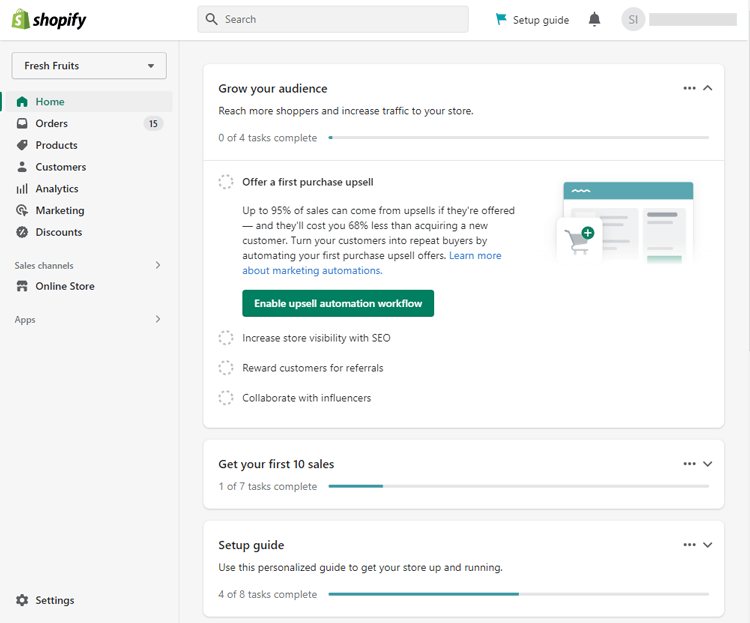
Step 2: Click on the “Navigation”
Click on the “Navigation” section from Online Store.

Step 3: Click on “Add Menu”
If you already have the menu option you want to edit, click on it to access the menu editing page. If you don’t have the main menu yet, click on “Add Menu” to create it.

Step 4: Add Menu Items
Add menu items by clicking “Add Menu Item” and selecting the desired collection. This will create a parent collection.

Step 5: Add Collections
Add sub-collections by selecting the appropriate collections and adding them to the menu. These will become the sub-collections nested under the parent collection.
Step 6: Drag the Sub-collections
To organize the sub-collections, drag and drop them with your mouse to nest them under the respective parent collection in the desired order. This creates the collection tree structure.

Step 7: Save Menu
Once you have made the necessary changes, click the “Save Menu” button to save all the operations and apply the new navigation menu structure.
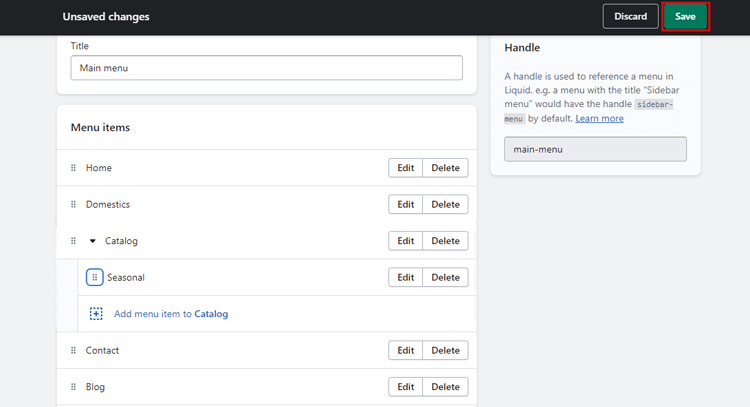
Best Practices for Creating Subcollections
When creating subcollections for your online store, there are several best practices to consider:
Grouping products based on categories, collections, or themes
Organize your products into subcollections based on logical groupings, such as product categories, collections, or themes. This helps customers easily find and navigate through specific sets of products that are relevant to their interests or needs.
Using clear and descriptive subcollection names
Choose names for your subcollections that accurately describe the products they contain. Clear and descriptive names make it easier for customers to understand the content of each subcollection and find the specific products they are looking for.
Optimizing the subcollection display for easy navigation
To enhance the visual appeal and user-friendliness, subcollections should be displayed with clear visual cues, such as images or icons representing each subcollection. Consider displaying sub-collections in a grid or list format that is easy to scan and navigate. Additionally, incorporate filtering options and sorting functionalities to further enhance the browsing experience.
Read more: How to Add Drop-Down Menu in Shopify: A Step-by-Step Guide
Considering customer preferences and behavior
Take into account your customers’ preferences and behavior when creating subcollections. Analyze customer data, such as purchase history, browsing patterns, or search queries, to understand what types of product groupings or themes would be most relevant and engaging to them. Tailor your subcollections to align with customer preferences to enhance their overall shopping experience.
Frequently Asked Questions
Can I have multiple subcollections within a Main collection in Shopify?
Yes, you can have multiple subcollections within a Main collection in Shopify. Simply repeat the steps above to create additional subcollections and add products to them.
How can I change the order of subcollections in the navigation menu?
To change the order of subcollections in the Basic Navigation Menu, click and drag the subcollection link to the desired position within the menu. You can also use the “Sort” button to reorder the items in the menu manually.
Will creating a subcollection affect the URLs of my products and collections?
No, creating a subcollection in Shopify will not affect the URLs of your products and collections. The URLs will remain the same, but the products will be organized under the subcollection in the navigation menu.
Get Exclusive Shopify Services from ShopiBuffet
Transforming your business into an eCommerce store has never been easier with ShopiBuffet. Thanks to their premium Shopify services, you can enjoy a fully-functional online store without any of the hassles. From theme creation and product setup to maintenance and sales channel development, their experienced team can help you every step of the way. Choose ShopiBuffet services if you’re concerned about how to create subcollection in Shopify.

And if you ever have any questions, they are always available to provide guidance and support. Plus, with their exclusive customer support, you can rest assured that your online business will always be supervised. So, regardless of your experience level, ShopiBuffet has everything you need to start selling online. Don’t wait – connect with ShopiBuffet and make your eCommerce dreams a reality today!
Conclusion
Creating subcollections in Shopify via the navigation menu can seem daunting, but fear not, it’s quite easy! With just a few simple steps, you can organize your products to make them easy to find for your customers.
Subcollections allow you to break down your products into specific categories or collections, making it easier for customers to navigate your store. Utilizing the basic navigation to create subcollections will improve the user experience and increase the likelihood of sales.
