Are you looking for an easy way on how to remove ships from Shopify? With this guide, you’ll be able to quickly and easily understand the steps necessary for removing the shipping address from the Shopify store.
We’ll cover everything from costs to setting up automated processes to make your online store run smoother. Whether you’re a beginner or an experienced shopkeeper, this guide will provide all the information you need on how to remove ships from Shopify.
Reasons to Remove Shipping
There are several good reasons to consider eliminating delivery charges in your Shopify business.First, providing free shipping can be a powerful incentive to attract and keep clients. Removing unnecessary checkout fees streamlines the purchase process and can increase conversion rates. Free delivery can also help your Shopify store stand out in the cutthroat eCommerce market and strengthen your brand’s image for customer-centricity.
Additionally, in order to meet the requirements for free delivery, it may entice customers to make larger or additional purchases, raising your average order value. Finally, eliminating delivery fees can streamline your pricing process and make it easier to manage and promote sales or discounts. Overall, it may be a wise strategic choice to increase client loyalty and sales.
Steps on How to Remove Ships from Shopify
If you want to remove or change shipping address information on your Shopify store, you’ll typically have to do this on specific parts of your store, such as the product pages or the cart page. Here are the general steps of how to remove ships from Shopify:
Log in to Your Shopify Admin: Go to your Shopify admin dashboard and login with your credentials.
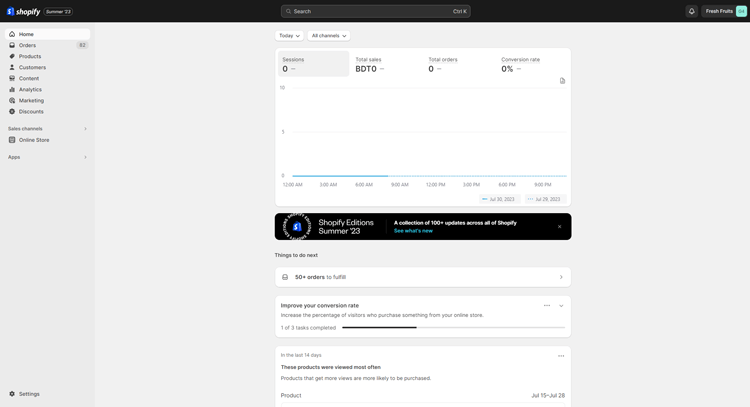
Access Shipping Settings: From your admin settings panel, Navigate to “Settings” and then Click on “Shipping and delivery.”
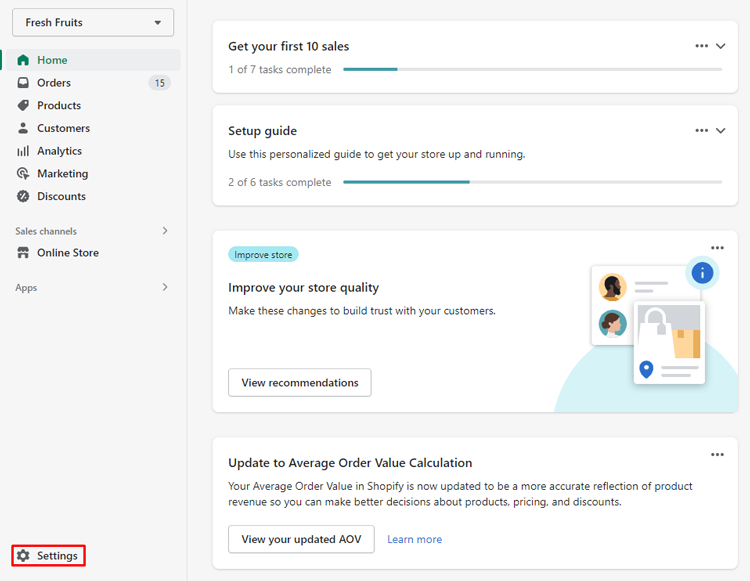
Manage Shipping Profile: Under the “Shipping and Delivery” settings, you will see a list of your shipping profiles. Find the shipping profile that you want to edit and click on “Manage” next to it.

Delete Shipping Rate: Inside the shipping address Shopify profile, you will see a list of shipping rates. Find the rate that you want to delete and click on the three dots (…) next to it.
Delete the Rate: In the dropdown menu that appears, click on “Delete.”
Delete Confirmation: After you click delete, Shopify will ask for confirmation. Confirm that you want to delete the rate. Once confirmed, the rate will be removed from your shipping profile.
Save Your Changes: After deleting the rate, assure that to click the “Save” button to save changes to the shipping address profile.
Recommended blogs for You:
👉 How to Print Invoice on Shopify: Discover the Easy Way
👉 How to Create Customer Groups in Shopify: A Step-by-Step Guide
👉 How to Change Background Color on Shopify – A Step by Step Guide
👉 How to Edit Mobile View on Shopify: Creating a Mobile-Friendly User Experience
👉 How to Remove Ships from Shopify – A Guide to Removing Shipping
Frequently Asked Questions
Are there any apps that can help with removing shipping information?
Yes, there are third-party apps available on the Shopify App Store that can assist with customizing your store’s checkout process and change shipping address Shopify details. Search for apps that offer checkout customization options and read user reviews to find one that suits your needs.
Are there any considerations when removing “Ships from” information?
While you can remove the “Ships from” information, it’s essential to ensure your customers have accurate shipping expectations. If you ship products from multiple locations, consider providing this information in your shipping policy or contacting customer support for assistance.
What happens if I accidentally remove a shipping option I want to keep?
If you accidentally remove a shipping option, don’t worry. You can recreate it by going to your shipping settings and adding a new shipping method with the same details as the one you removed.
Can I temporarily disable a shipping option instead of removing it completely?
Yes, you can temporarily disable a shipping option without removing it completely. In your shipping settings, you can toggle the status of a shipping method to “Disabled” instead of deleting it. This way, you can easily re-enable it in the future.
Grow Your eCommerce Business with Valuable Resources, Tools, and Lead Magnets
- Bring your ideas to life for $1/month
- One platform that lets you sell wherever your customers are—online
- Create a beautiful eCommerce website
- Start for free, then enjoy $1/month for 3 months
- Build your own website in a few steps
- Create a website in minutes easily, secure method
- Turn what you love into what you sell
- Discover the Shopify Point of Sale
- AI Based Business Name Generator
Hire Experts to Build Your Shopify Store [Recommended- ShopiBuffet]
For people and organizations wishing to improve their Shopify stores, ShopiBuffet, a recognized expert in boosting eCommerce platforms, offers a comprehensive solution. ShopiBuffet empowers customers to focus on their expansion, entrusting the intricate technological aspects to a team of seasoned specialists.

ShopiBuffet also provides an interface, a team of skilled designers and marketers, and budget-friendly solutions tailored to various financial plans. Their offerings include theme setup, flawless demo setup, painstaking product and collection organizing, and skilled typographic and navigational tweaks.
ShopiBuffet’s attentive crew is always prepared to handle any requests rapidly and has an unrelenting dedication to customer satisfaction. ShopiBuffet is the best option for individuals starting their journey to a successful Shopify store because success is given top attention.
Final Thoughts
After much consideration, it is clear that removing ships from Shopify is a necessary step for many eCommerce businesses. While changing the shipping address on Shopify is crucial in completing a sale, it can also present a range of complexities that can drain resources and time.
By following how to remove ships from Shopify, businesses can focus on streamlining their processes and optimizing their sales channels for long-term success. This shift can also enable companies to take greater control of their fulfillment operations and explore more efficient ways to get products to their customers.


